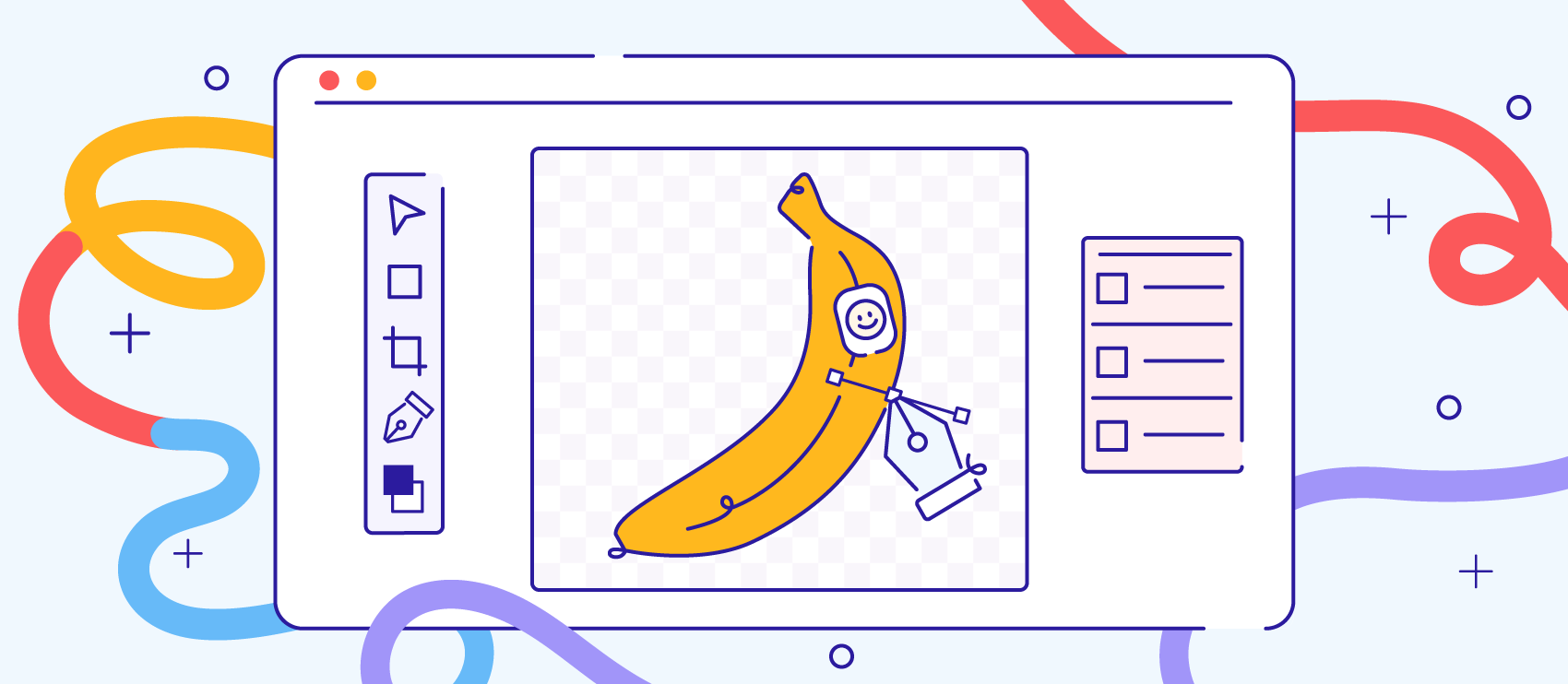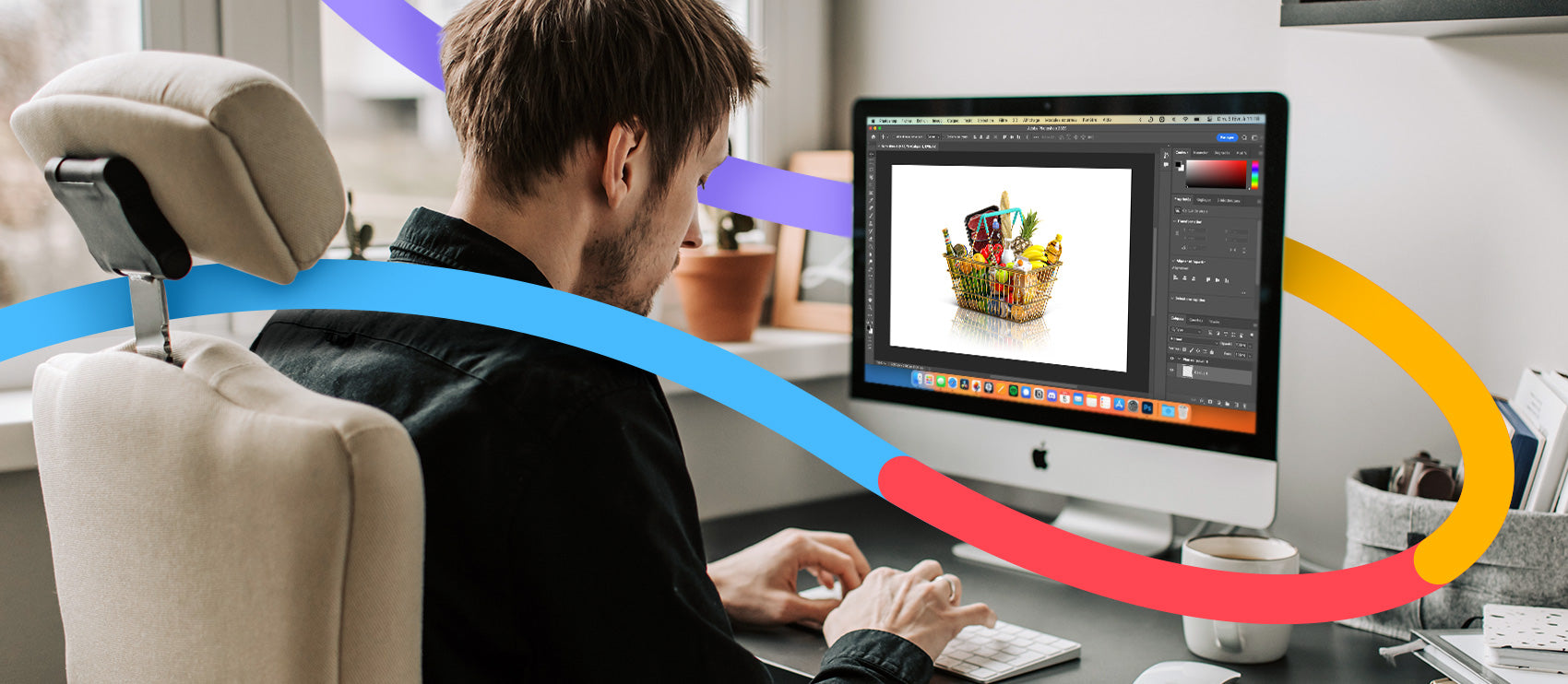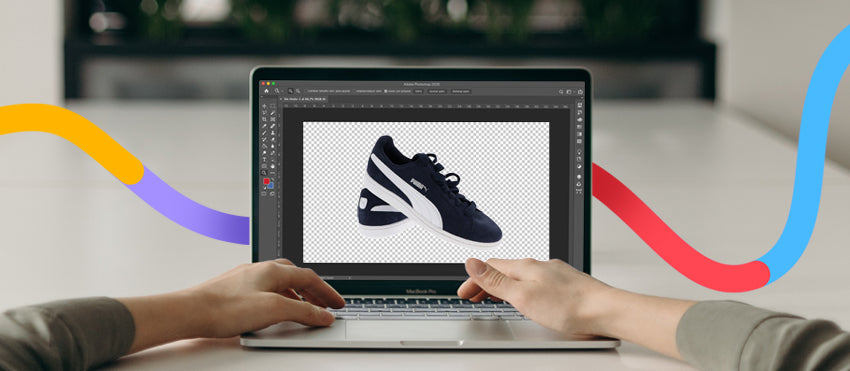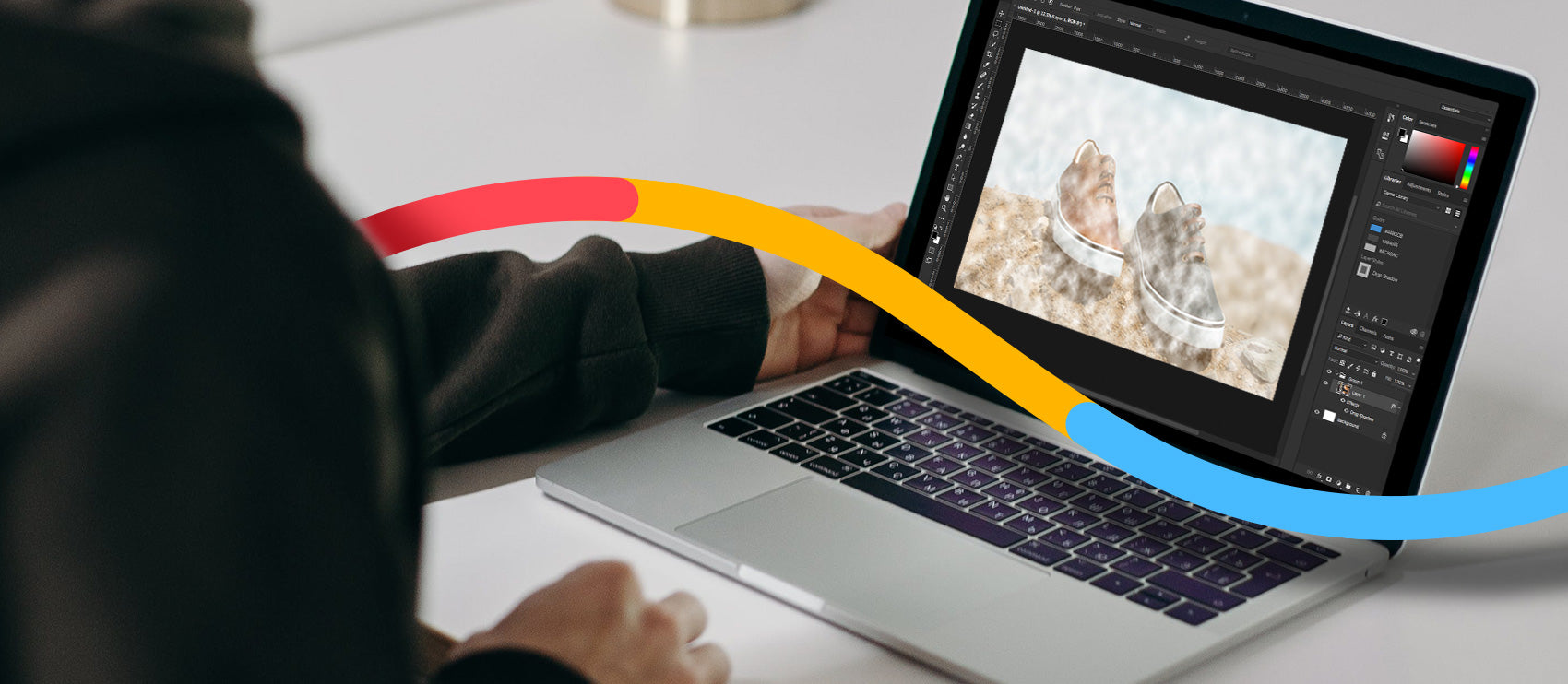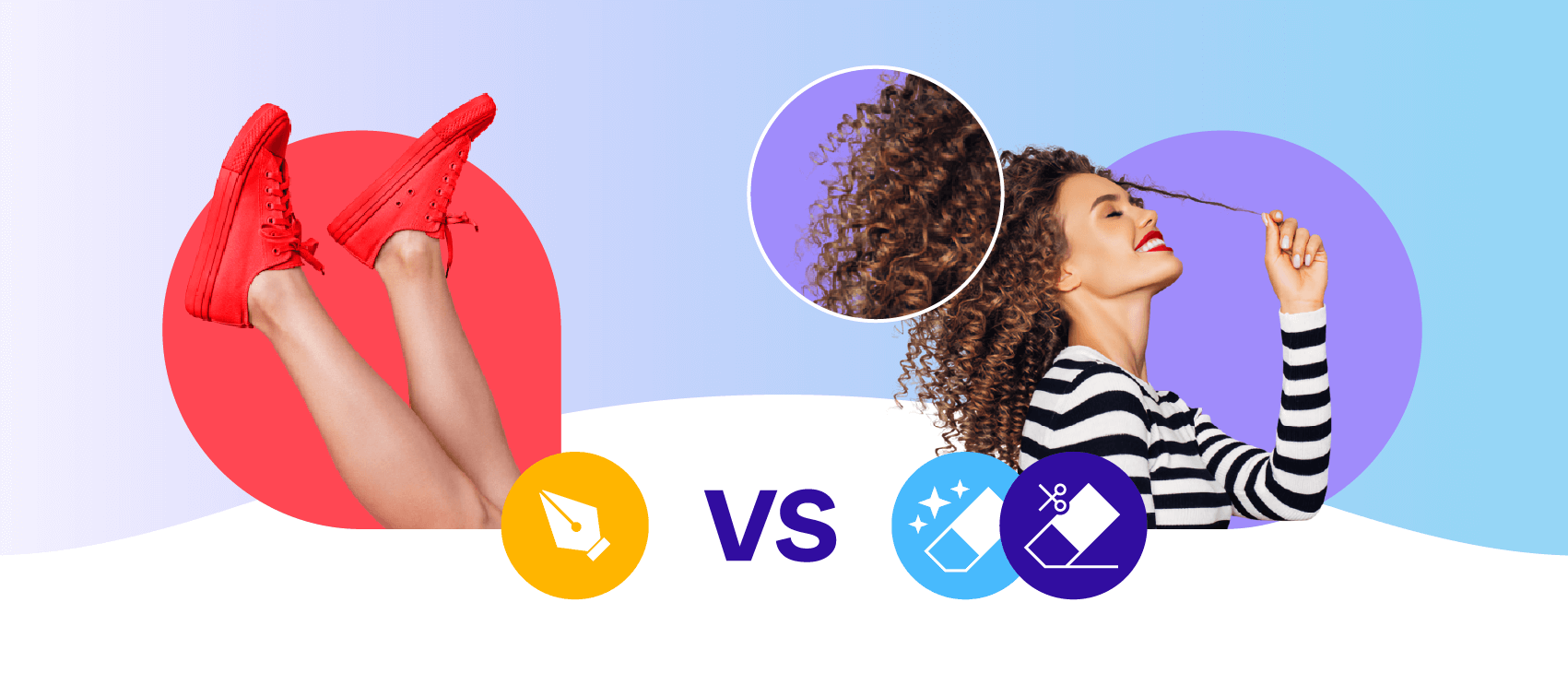These days, there’s definitely a trend towards truth in advertising photography. Impossibly perfect models, foods glossed with motor oil, and overblown HDR are no longer “in” - we want to see what people and things REALLY look like (for the most part).
Receive free ecommerce & product photography tips
That doesn’t mean we can give up editing our images, though.
On the contrary, proper photo editing is more important than ever before. Now, product photography has to look enticing and the editing has to be flawless so it doesn’t call too much attention to itself.
That’s ok, though. The good news is that professional photo editing software is more sophisticated than it’s ever been, and there are choices to suit any price point or budget.
If you’re curious to know what is the best professional photo editing software, read on. We’ll give you a list of options and even share opinions from pros in the field.
What software do product photographers use to edit photos?
- Adobe Photoshop, Lightroom, and Photoshop Elements
- PhaseOne CaptureOne Pro 20
- Nik Collection 3
- Topaz DeNoise AI
- Affinity Photo
- Luminar 4
- Exposure Software Exposure X5
- ON1 Photo RAW 2020
- DaVinci Resolve
Adobe Photoshop, Adobe Lightroom, and Adobe Photoshop Elements
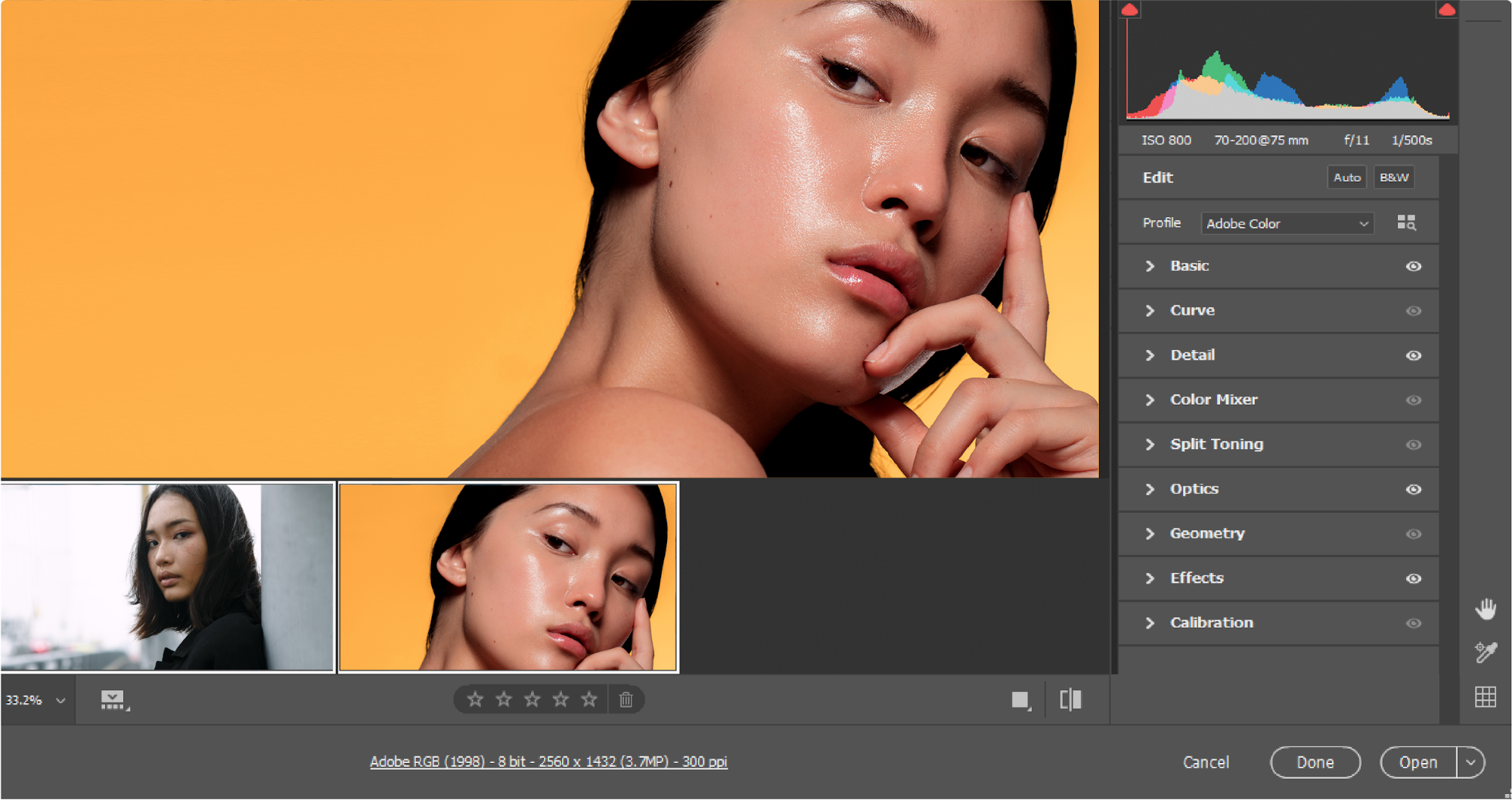
A list of professional photo editing software should always include Photoshop and Lightroom. You can use these programs separately or together to cull and batch edit photos and to perform just about any correction you can think of.
Further, Photoshop has so many advanced editing features, it’s almost a blessing and a curse. You can do practically anything with Photoshop, but because of that complexity, the learning curve can be steep. If you want to start off with a simpler version and a lower price tag, look into Photoshop Elements.
“I do color corrections in Lightroom, then send the images to Photoshop for in-depth retouching. Clipping is the very last thing I do,” says professional photographer Louie Preciado. “Lightroom is really helpful in letting me keep track of and sort finished photos. It can get confusing because I start to get duplicates once the photos are saved as a PSD, so I color code my initial selects and Photoshop files.”
Preciado also does a fair amount of frequency separation. “I’m not too familiar with any other programs, but I can't imagine getting the results I want without being able to use that technique.”
PhaseOne CaptureOne Pro 20

CaptureOne is similar to Lightroom in that it allows you to quickly process and catalog RAW files. CaptureOne does have some advantages, however. You can customize your workspace, apply presets as layers (so you can adjust them after the fact), and mask in CaptureOne — these options aren’t available in Lightroom.
“With CaptureOne, you have full control on your colors, and the way it handles skin tones is unmatched by any other editing software,” says pro photog Marco Tonetti. “The color profiles for my Sony a7riii are so accurate. Lightroom is years behind.”
CaptureOne is also supplemental to Photoshop. “Photoshop is my main photo editor,” says Matthew Ortiz of Chasing Imagery. “But depending on which camera I use — either Sony or Fujifilm — I’ll either use Capture One Pro, which is my favorite, or Lightroom Classic for reading the RAW files.”
Nik Collection 3
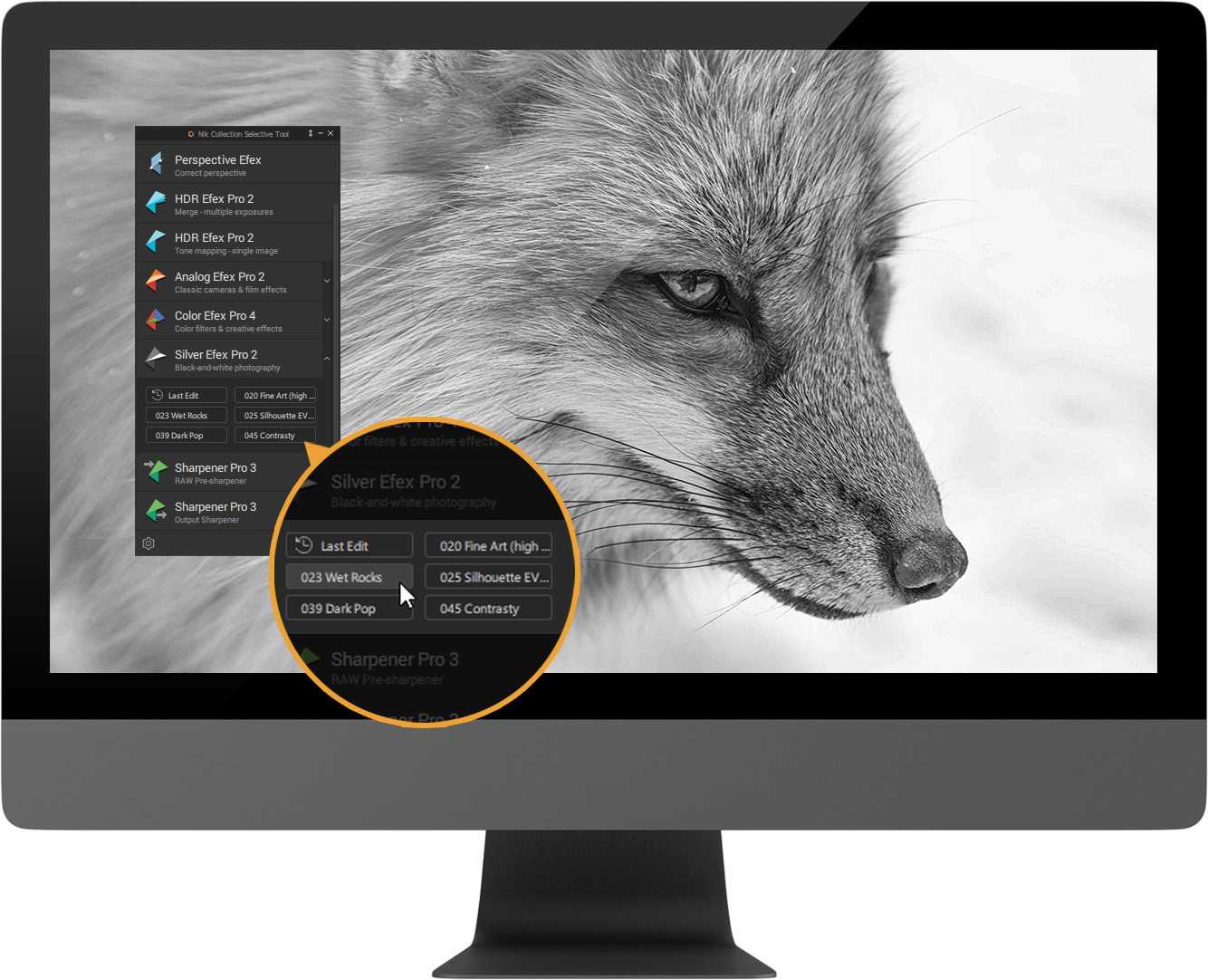
To be fair, Nik Collection 3 isn’t really a program. It’s actually a suite of specific, powerful plugins. Each one has its own use, and you can use them to do everything from applying film looks to perfecting color to creating a gold-standard black and white conversion.
Topaz DeNoise AI
Another plugin, Topaz DeNoise AI is one of my favorite tools. If you’ve ever noticed white, static-like flecks in your dark areas, or colorful splotches similar to film grain, then you’ve seen noise. This is an unfortunate side effect that can happen when you’re shooting in lower light than the situation calls for, and until now, there wasn’t a great fix for it. Then came Topaz DeNoise.
With just a few clicks, DeNoise can clean up your noisy bits without affecting your photo’s clarity. “I really like the DeNoise AI from Topaz Labs,” says Jaclyn Horton of The Ghost Photography. “The remove noise feature on top of edits within Adobe Lightroom can really improve a grainy image.”
Affinity Photo
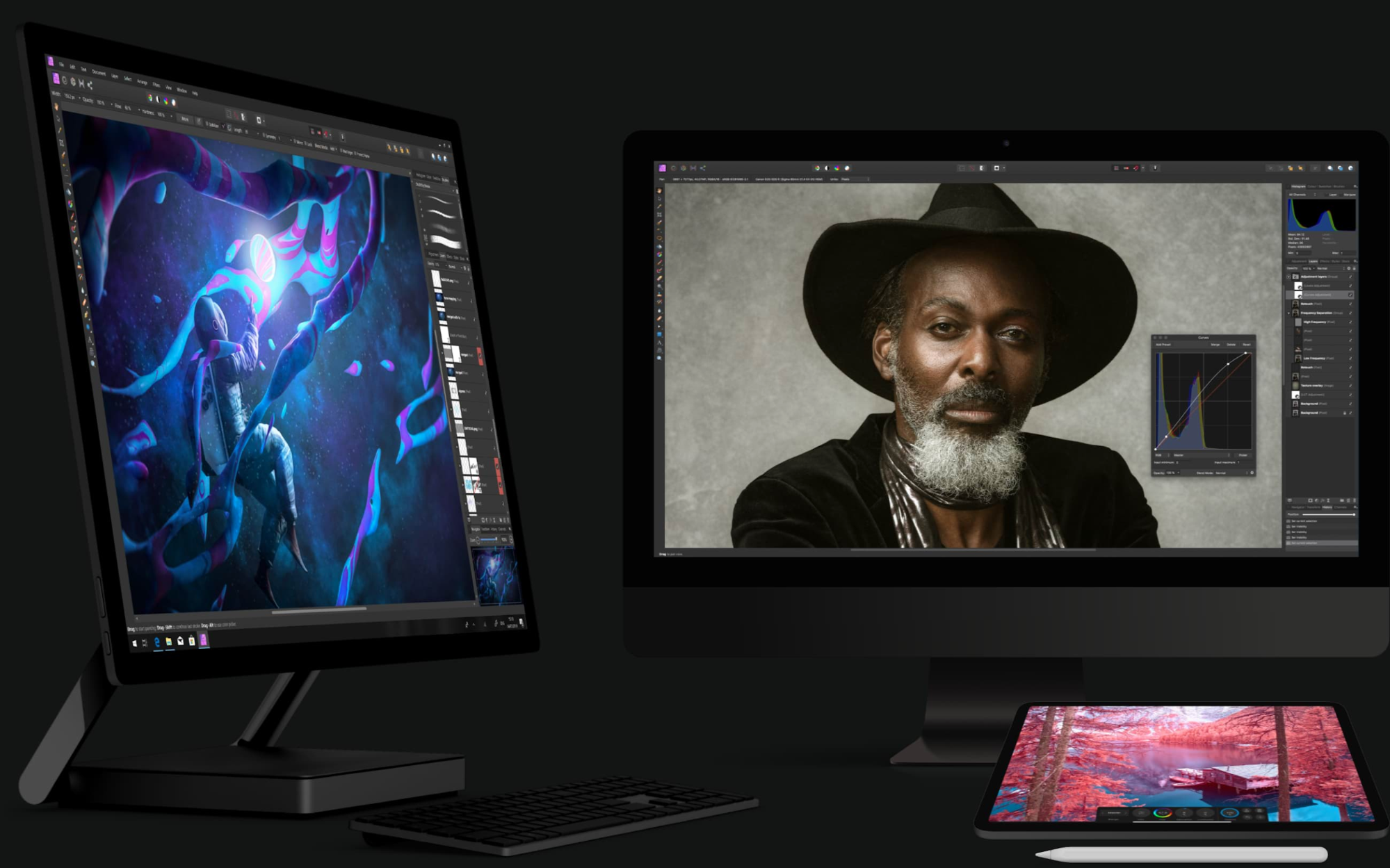
Affinity Photo is professional photo editing software — and you can use every bit of it from the convenience of your iPad. There are desktop versions, too, but creatives love how you can move seamlessly from Mac to iPad. It has the same file format capabilities in both versions.
Word to the wise, though: I have this app and it’s almost too much to handle. Because I’m so comfortable with Photoshop, it almost feels like overkill to have this as well.
Luminar 4
If you love Hollywood-grade image quality, you’ll probably like Luminar 4. This standalone software lets you make cinematic color adjustments. Ordinarily tricky edits like skin corrections and sky color changing are also easy with Luminar 4’s AI tools.
“Lumiar 4’s AI Sky Replacement tool is amazing, and it saves me hours when I need to replace a flat sky with a more dynamic or dramatic one,” says Tonetti. “It’s literally one click and works flawlessly.”
He also loves the extra features you get with Luminar 4. “The software comes with a library of skies you can use for free, even for commercial works, but you can also add your own sky shoot,” he says. “Since I started using it, I find myself taking photos of interesting skies every time I see them. That’s something I’ve actually never done before.”

Exposure Software Exposure X5
Many people say that Exposure X5 is similar to Lightroom, but there are a few key differences. Both programs allow you to process RAWs and catalog images, but Exposure X5 has some more refined filters and tools that make it popular with pro photographers who want a little more from their photos.
“If my Wacom pen is feeling a little tingly for adding some punch to the images, I sometimes use Exposure Software a.k.a. Alien Skin,” Ortiz says. “I’m not a huge fan of presets, but there’s quite a few advantages of using this awesome software, and it adds such a cool quality to photos.”
Like other programs on this list, some professional photographers use Exposure X5 in addition to other professional photo editing software. Barbara MacFerrin uses it in addition to Photoshop. “What I like about Exposure X5 is that it has a very large library of customizable filters and creative tools that help give my images my unique signature style,” she says.
ON1 Photo RAW 2020
ON1 tackles all of your basic editing needs. It’s a photo organizer, RAW processor, photo editor, and effects app. That might not sound like much, but what it does do, it executes flawlessly. With this program, you can make tons of edits to your RAW images.
Beware, though. Users have complained of performance issues, so it’s not the easiest photo editing software out there.
DaVinci Resolve
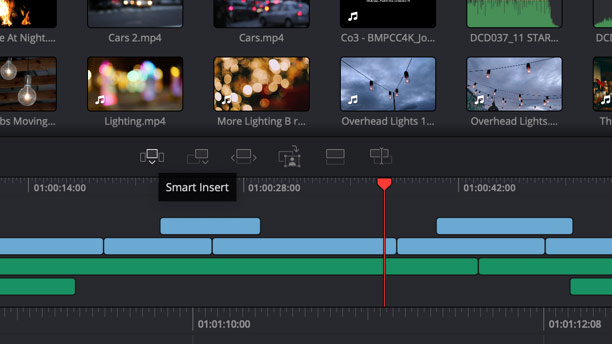
Unlike the other programs on this list, DaVinci Resolve is actually a video editing program. You can still use it for color correction and visual effects on still photos, so if you’re blending digital and stills, it’s a compelling option. For some photographers, this means more accurate color adjustments.
“My color correction is far more accurate when I’m video editing, which led me to try editing shots within DaVinci Resolve,” says Evan Rogers of Reform Digital Marketing. “There have been several shots I thought were lost, but I was able to bring them back with this program.”
What is a good picture editing software?
There are other options out there that can also work for you, depending on your needs.
- PicMonkey
- GIMP
- Polarr
- Snapseed
PicMonkey
When you absolutely, positively, must edit a photo yourself and don’t want to have to learn a single thing, you can trust in PicMonkey. This inexpensive editing program will allow you to crop, straighten, and fix exposure. The textures and filters are fun, too.
PicMonkey is intuitive, so even the most technophobic can succeed with this program. The results aren’t as polished as you can expect from Photoshop or a similarly complex program, but for quick and dirty edits, it will get the job done nicely.
GIMP
GIMP stands for GNU Image Manipulation Program. It features a comprehensive set of editing tools, and people love it because it’s completely free. Best of all, it’s been around for so long that tutorials exist for just about anything you might want to do with this program.
Polarr
Polarr has a full suite of editing tools. This program is a photo editor for Windows 10, but you can use it on both desktop and mobile devices. You can get access to many of its features for free, but for $2.49 a month, you unlock many more.
Snapseed
Speaking of mobile editing, the best camera is always the one you have with you, so sometimes you have to take a photo with your phone and do the best you can with it. For those times, there’s Snapseed. This app is a total photo editor developed by Google, and I personally use it just about every time I edit a phone photo. My favorite features are the HDR scape (only when used sparingly) and the healing and perspective tools.
Which photo editing option is best for you?
With so many programs to choose from, your head might be spinning. Where should you get started, what should you invest in, and what can you ignore?
Your best bet is just to pick a program and see how well it works for you. Many of the options above offer free trials, so you can jump in and get started, and most - if not all - of them have detailed online tutorials in case you get stuck.
Having said that, DIYing isn’t always the best option. Whether you’re a photographer or someone who hires photographers, it’s far easier to outsource the photo edits. This way, you can get high-quality photos in less time with no steep learning curve and no stress over which program is best.
If you’re in the market for consistent, quick edits to your images, check out our team of professional editors who carefully edit every photo by hand.