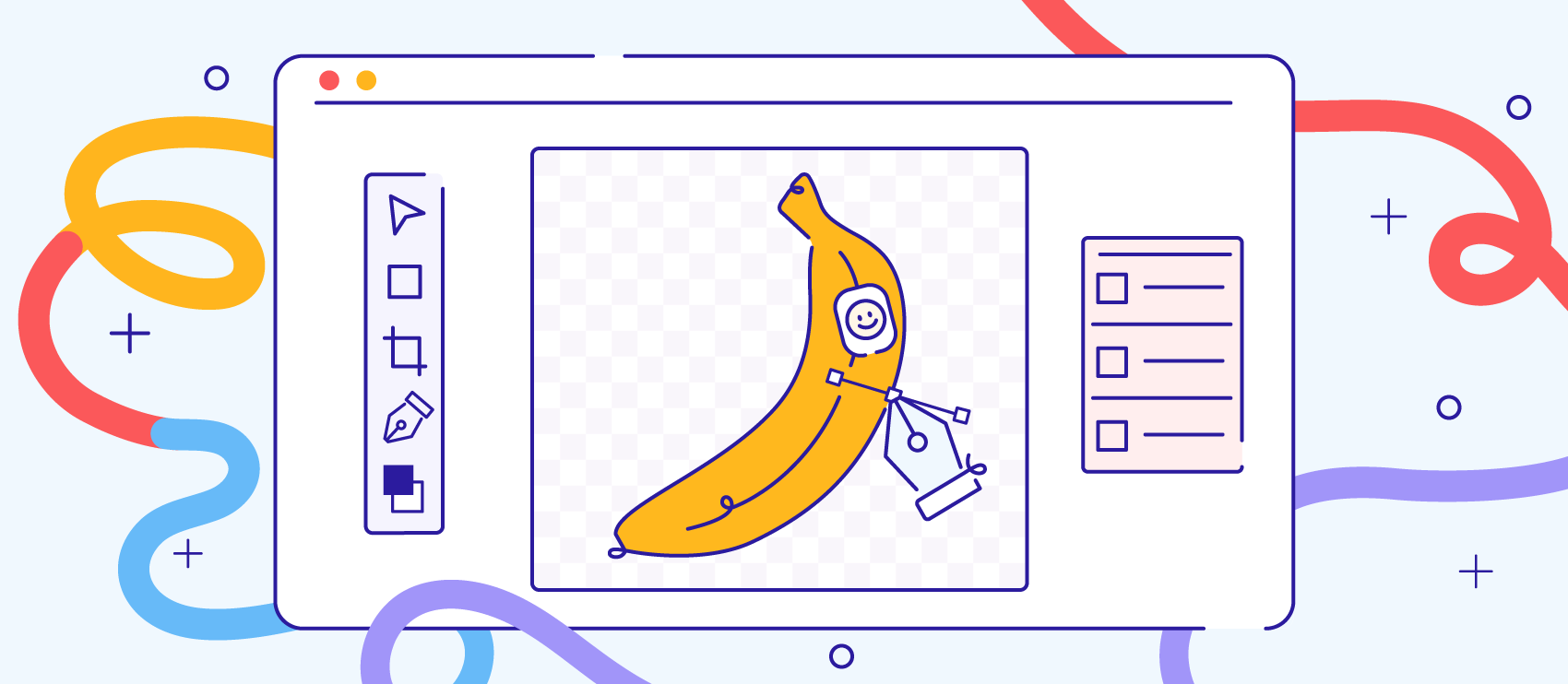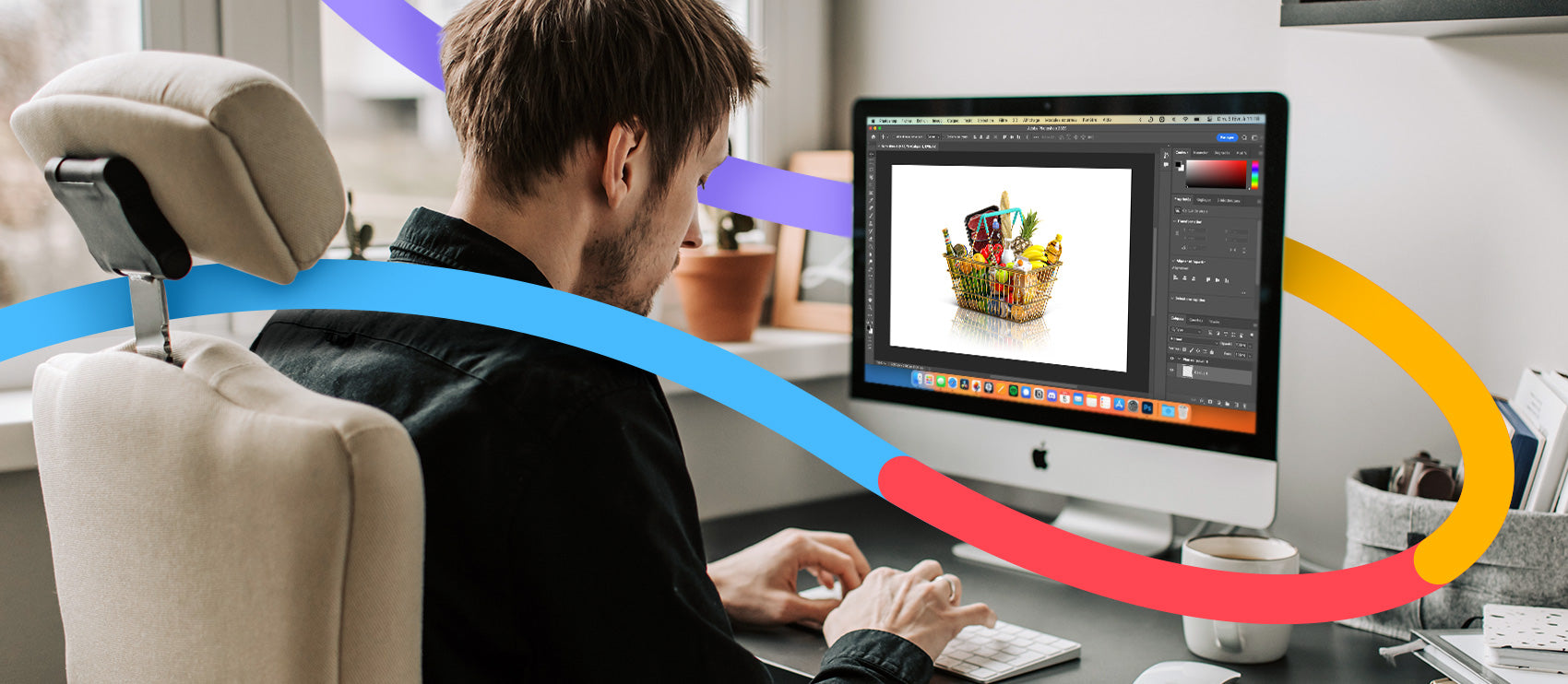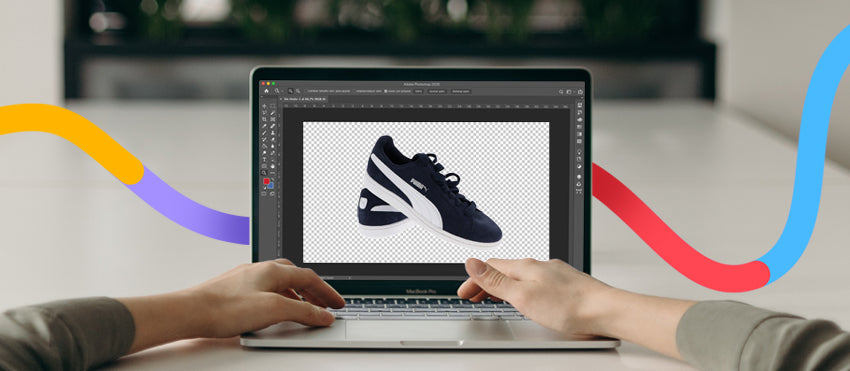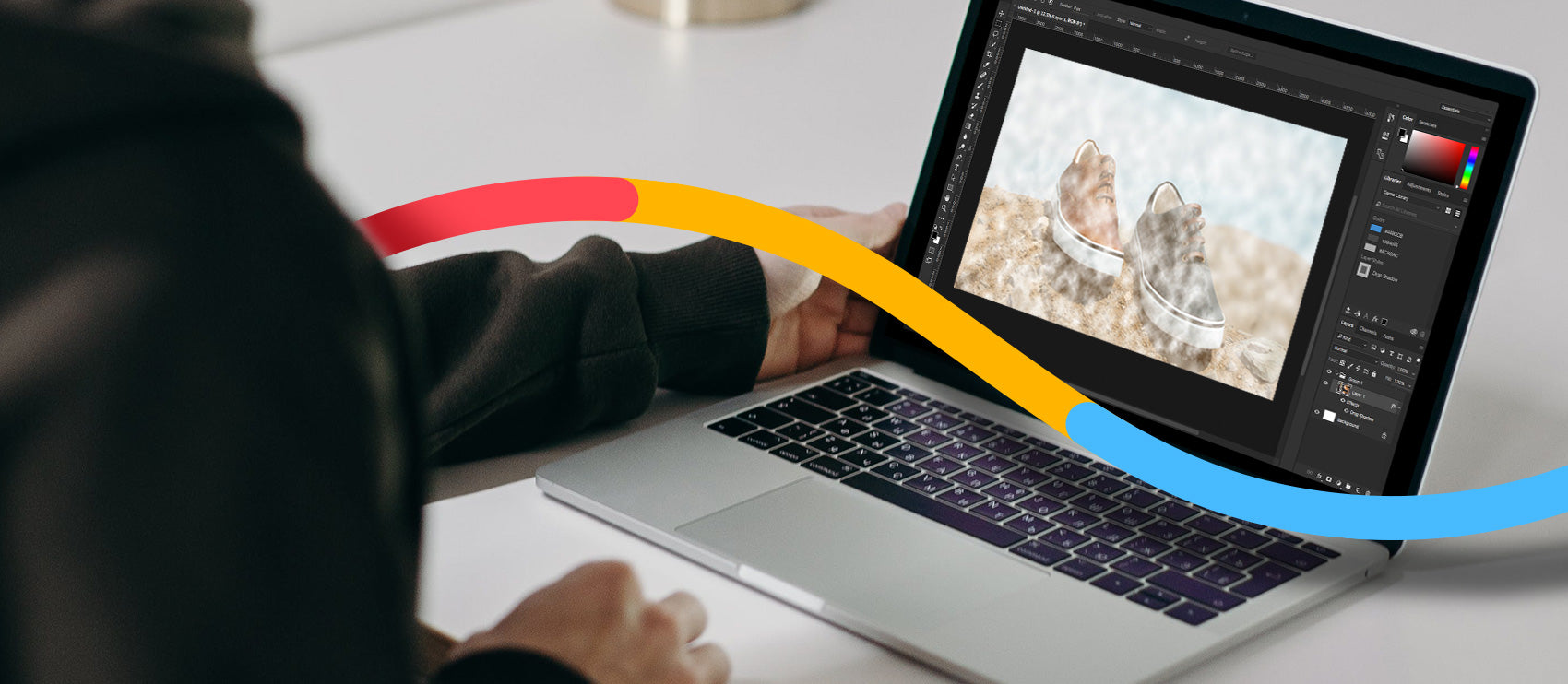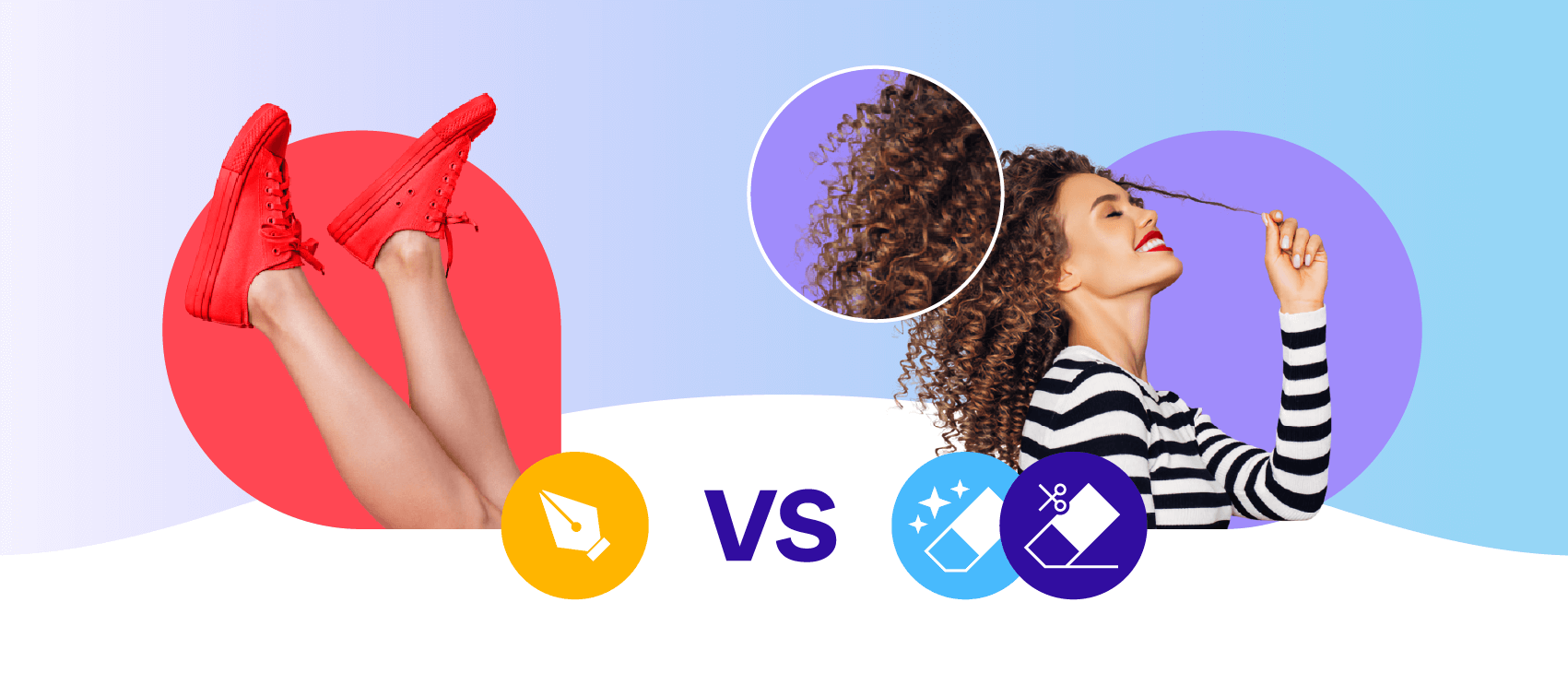Photoshop. You either love it and can’t live without it, or you struggle through every edit and loathe it.
There’s a world of photographers out there who insist you have to get every shot right in camera. You might call them purists, but to an extent, they’re right. If you get things like exposure right in the first place, you’ll save yourself hours of editing time on the back end.
Having said that, Photoshop is still an incredibly powerful tool that will help elevate your photographs from ho-hum images to digital works of art. Using Photoshop is part of every photographer's life — there are many effects you could never achieve without it.
The only problem is that Photoshop can be a beast — your options are literally endless. You could spend an entire day on a single image and still not have quite the effect you desire.
Luckily, we have plugins to help with that. Below, we’ll talk about some of my personal favorites, as well as some contributions from other pro photogs.
What is a Photoshop plugin?
Adobe (the company that created Photoshop) refers to plugins as “add-on software that enhances the functionality of Photoshop”. Basically, plugins are external programs that work in conjunction with Photoshop to create additional image effects or help speed up tasks that would be really difficult using Photoshop alone. Plugins can speed up your workflow, help fix critical errors, and take your photos to an artistic level that would be impossible to reach straight out of the camera.
Receive free ecommerce & product photography tips
Product photographers face their own unique challenges. You may not have to compose like an art photographer, or retouch skin like a portrait photographer, or be in the perfect place at the perfect time like a sports photographer, but you do have to deal with strict parameters.
Not only do you have to play by ecommerce site guidelines, you also have to make each and every product you photograph practically jump off the screen and scream, “Buy me!”
To help you succeed, we’ve created a list of the most helpful plugins to improve your product photography with just a few clicks.
11 best Photoshop plugins for product photographers
- ACR
- Fluid Mask 3
- Photoshop Actions
- Exposure X4
- Topaz Adjust
- ON1Resize 2018
- Infinite Color Panel
- Topaz DeNoise
- Topaz Star Effects
- PortraitPro
- TimeTracker
1. ACR
This plugin has been a favorite for years. Adobe Camera Raw (referred to as ACR) is included with the Adobe Bridge program that comes with your purchase of Photoshop. If you’re shooting RAW files (and you should be!), it allows you to upload and enhance your images before you even open Photoshop itself.
You can use the easy sliders in ACR to adjust exposure, shadows and highlights, white balance, and noise. You can also crop and straighten. Additionally, you can easily fix annoying problems like chromatic aberration and lens distortion.
Best of all? You can select several photos in a set and apply all your changes to the whole group with just a few clicks. This means if you have an entire set of product photos made with the same lighting setup, you can make global changes quickly and accurately. ACR cuts down on the work you’ll have to do in Photoshop, saving you tons of time in the process.
2. Fluid Mask 3
Every good product photographer knows that removing the background is an essential task. Of course, you can do it by hand in Photoshop with the Magic Wand Tool or the Pen Tool.
Unfortunately, this process can also be incredibly time-consuming and frustrating — especially when you’re working with a subject that doesn’t have smooth edges.
That’s where Fluid Mask 3 from VertusTech comes in. This intelligent plugin makes it easier than ever before to cut out your subject and remove or replace your background — even for tricky details like hair, fur, leaves and feathers.
“For product photography, [Fluid Mask] can make backgrounds disappear like magic,” says Tamiris of Snackable. “For advertisement photography, remove cracks, strings or possibly anything you need. This plugin will save you hours of labor work when composing any advertisement our product-related picture.”
With smart blending, Fluid Mask 3 takes the process of removing your background from a tedious task to a three-step process. You simply select the areas you want to keep and let Fluid Mask 3 do its magic. If there’s an area you’d like to refine, you can highlight it and indicate different edge-finding options. No more weird or fake looking edges with this tool — Fluid Mask 3 makes smooth, believable edges in a fraction of the time.
3. Photoshop Actions

“When it comes to anything photography-related, I can't recommend the Photoshop Actions from FilterGrade enough. Their range is truly amazing. FilterGrade is a marketplace website offering thousands of curated actions from some of the world's leading photographers, enabling small-time photographers like myself to produce world-class results in just a click!”
– Adam McIntyre, photographer and designer at Brand Packs
4. Exposure X4
Another huge concern that product photographers deal with is color. Getting correct color is so important — think of how unhappy you’d be if you ordered a shirt because it looked teal, but it turned out the lighting was weird and in person, the shirt was pea-soup green.
Exposure X4 from the folks at AlienSkin helps you avoid buyer disappointment by giving you gorgeous (and correct!) color. There are many awesome features included with this plugin, but the suite of color tools might be the most impressive yet.
You can start off with the white balance eyedropper or the white balance presets, and then move on to fine-tuning with the temperature sliders. If you’re getting really specific, you can adjust the hue, saturation, and lightness individually with targeted adjustments. You can even apply these changes to just the shadows, the midtones, or the highlights. It’s not hard to get perfect color with this tool.
5. Topaz Adjust
Back in the early days of digital photography, we were all impressed by just about any image that came from a digital camera. Now, with the advent of HD monitors and OLED phone displays, the quality of an image matters almost as much as the subject and composition.
Elements like color, contrast, and clarity have to be superb to catch the viewer’s attention, but not so overdone that the image looks obviously fake. We want the image to look better than perfect— even when larger than life— but we can smell an overdone Photoshop fail from a mile away.
Enter Topaz Adjust. This powerful plugin brings out the best in every image. It can help you take your photos from flat and dull to rich, dynamic, and eye-catching. Best of all, the tool is endlessly adjustable so your images will never have that crunchy, over-processed look. Your potential buyers will feel like they can reach right through the screen and grab the product with Topaz Adjust.
6. ON1Resize 2018
Most of our photos will only be seen in a digital capacity — in an online store, sent out in an email, or over social — but there are times when our images need to be printed — BIG.
Think about your latest trip to Target, for example. Every end cap has a larger-than-life photo of the products in that section. How do they get those photos so big and crystal-clear? Simple. It’s a plugin — ON1Resize.
ON1Resize gets you the highest quality enlargements — you can print large (up to 1000%!) without any loss of sharpness or detail. You can cull and print your images directly from the ON1 Resize plugin, too, making your workflow faster and more efficient.
7. Infinite Color Panel
“The Infinite Color Panel has been a game changer to me in the way I approach the color grading of my images. Starting out with the ‘create’ button that gives you multiple directions to go with, and then customizing these until I’m satisfied by using the accompanying adjustment layers. It’s very inspiring to shuffle through the options and find new inspiration, especially when you hit a creative block in finding the right color scheme.”
– Zilla van den Born, professional photo retoucher
8. Topaz DeNoise
If you’re only ever shooting stationary items from a tripod, perhaps you’ve never had this problem, but if you’ve ever had to shoot in lower light without the luxury of a nice, slow shutter speed, chances are good this has happened to you.
In the name of getting a good exposure while keeping the aperture you want while still eliminating camera shake, you bring up the ISO, Then you take a test shot, look at the LCD, and bring it up a little more, figuring it’ll probably be ok. A few hours later, you open up your images and there it is— chunky, gritty, grainy noise.
Noise is pixels that aren’t rendering properly — they make look like white flecks or colored specks, and they show up especially bad in the darker areas of your photo. While you can smooth out some noise in ACR (mentioned above), you tend to lose some detail. If you have to remove a lot of noise— especially color noise— your image goes from crisp but crunchy to kind of blurry and soft. Not the result you were hoping for.
Topaz DeNoise is the answer to all of your noise problems. With DeNoise, you can keep the crisp detail and completely remove all the noisy artifacts that would otherwise ruin your image. Now you can get your product shot in just about any lighting situation without worrying about what you’ll find after the fact.
9. Topaz Star Effects
If you’re photographing jewelry, autos, or anything that needs that extra something special, you might try out fun lighting effects. You can’t always get it right, though — there’s no guarantee that all the elements will come together perfectly to give you the lens flare or star reflection you’re hoping for.
That’s where Topaz Star Effects comes in. Unlike cheesy Instagram-style star filters, Star Effects creates subtle, natural-looking lighting effects that enhance your product photo (instead of distracting from it).
Whether you want a flare, a glow, or an attention-getting (yet tasteful) star reflection, you can use Star Effects to create it.
10. PortraitPro
“PortraitPro is a face retouching plugin and a standalone program. I was SUPER skeptical about a program that cleans up faces, mainly because I was worried that it’d destroy any realistic features or textures in the process.
It detects the gender and reads the face (auto-aligning all the facial features) correctly about 80–90% of the time. Sometimes you have to set the facial features yourself; beards and other facial hair can throw it off. And faces that are turned too far away from the camera can struggle.
A face that would’ve taken me 30 or so minutes using frequency separation now takes me 1 or 2 minutes, 3 or 4 minutes if the program reads the face wrong and I have to set it myself.
I signed up for the more expensive StudioMax version because I often work in batches. But it’s so worth it. It saves me so much time and eliminates one of the most tedious retouching jobs I do on a regular basis.”
– Jason Moulin, founder of Portrait Store
11. TimeTracker
“The best plugin for all Creative Cloud apps would be the TimeTracker plugin. This plugin utilizes time sheets and is helpful for showing project managers your timesheet on a project. Mainly, TimeTracker helps any freelancer or employee (photographers, videographers, designers, etc.) by providing a breakdown of hours per project.

You simply download the plugin and create a profile. Once you’ve created the profile, log in by going to Window > Extensions > TimeTracker. Then, create a project from the dropdown menu in the TimeTracker plugin and give it a project name/Job ID.
That’s it. Just start working within your project and click on the web version calendar to input your hours and select the project. This helps give project managers a visual breakdown of all the hours you work within that project and how many hours you’ve worked without writing out a proposal separately.”
– David Serra, graphic and web designer at 10xfive
Moving forward with your Photoshop editing
Whether you’re an in-camera-purist or a Photoshop junkie, plugins can help you. Hopefully, you can use some of these plugins to make your workflow faster and your photos more impactful than ever before.
Don’t forget to save this post for later ‚ you never know when these plugins will be just the thing you need.
Good luck and happy shooting!