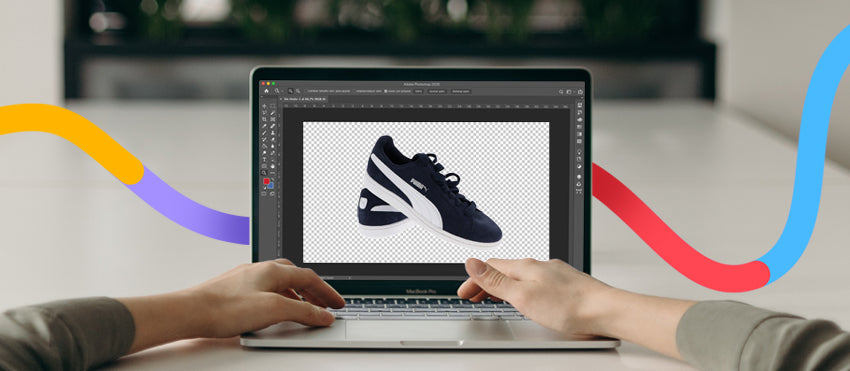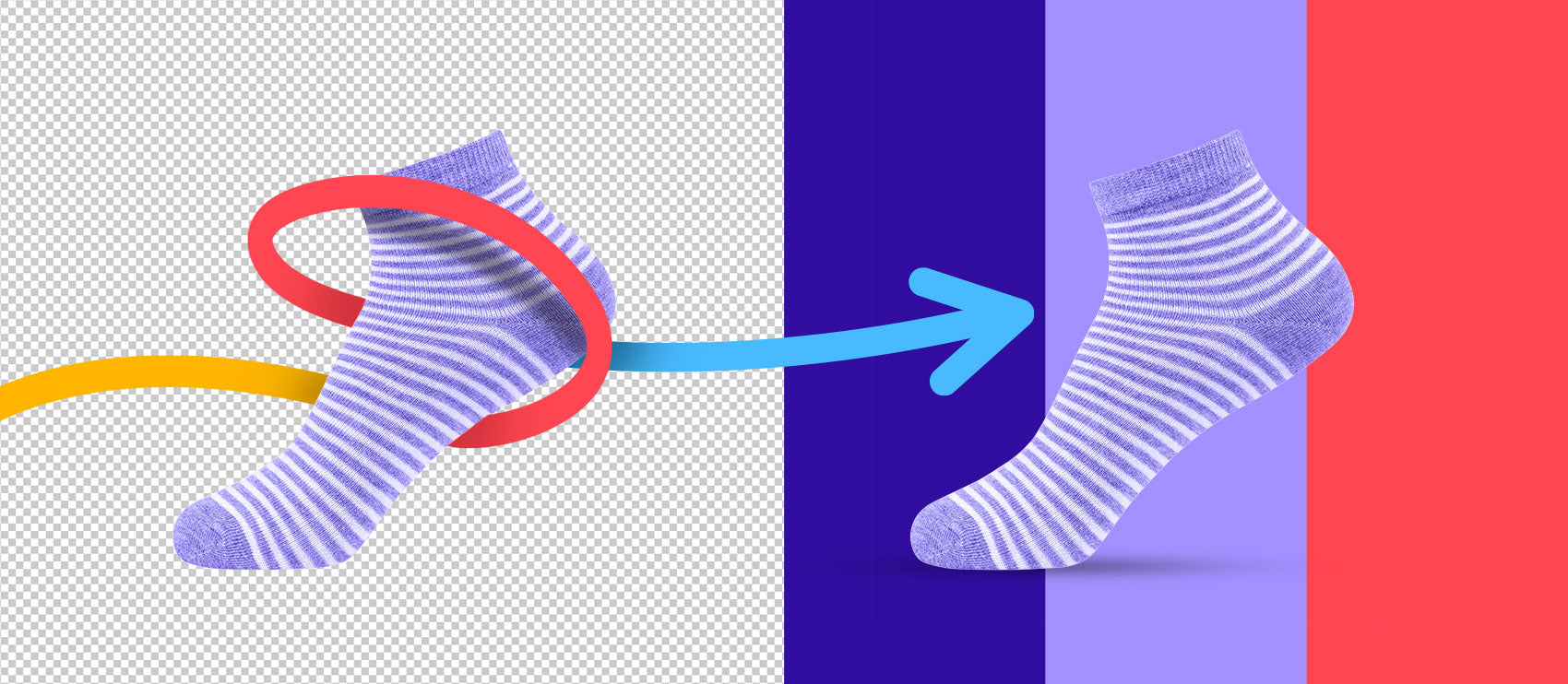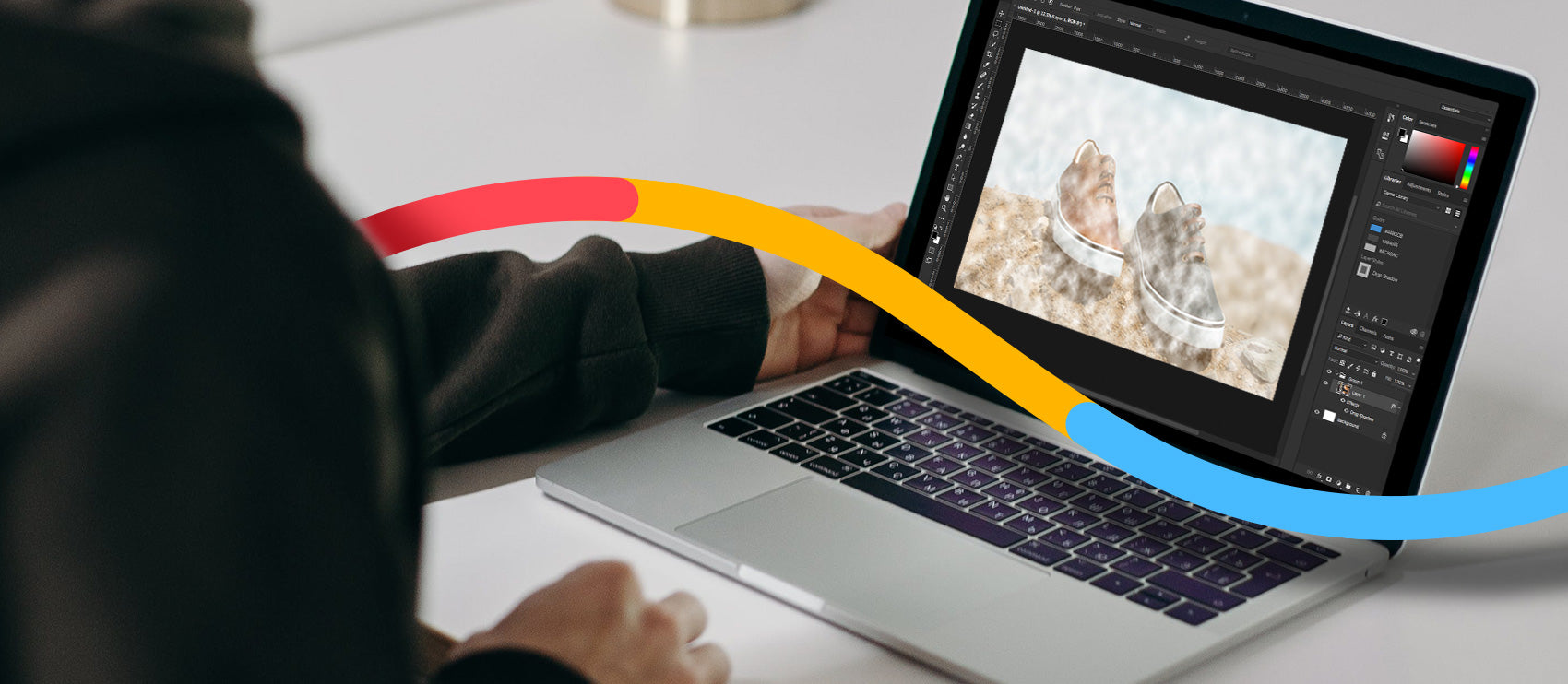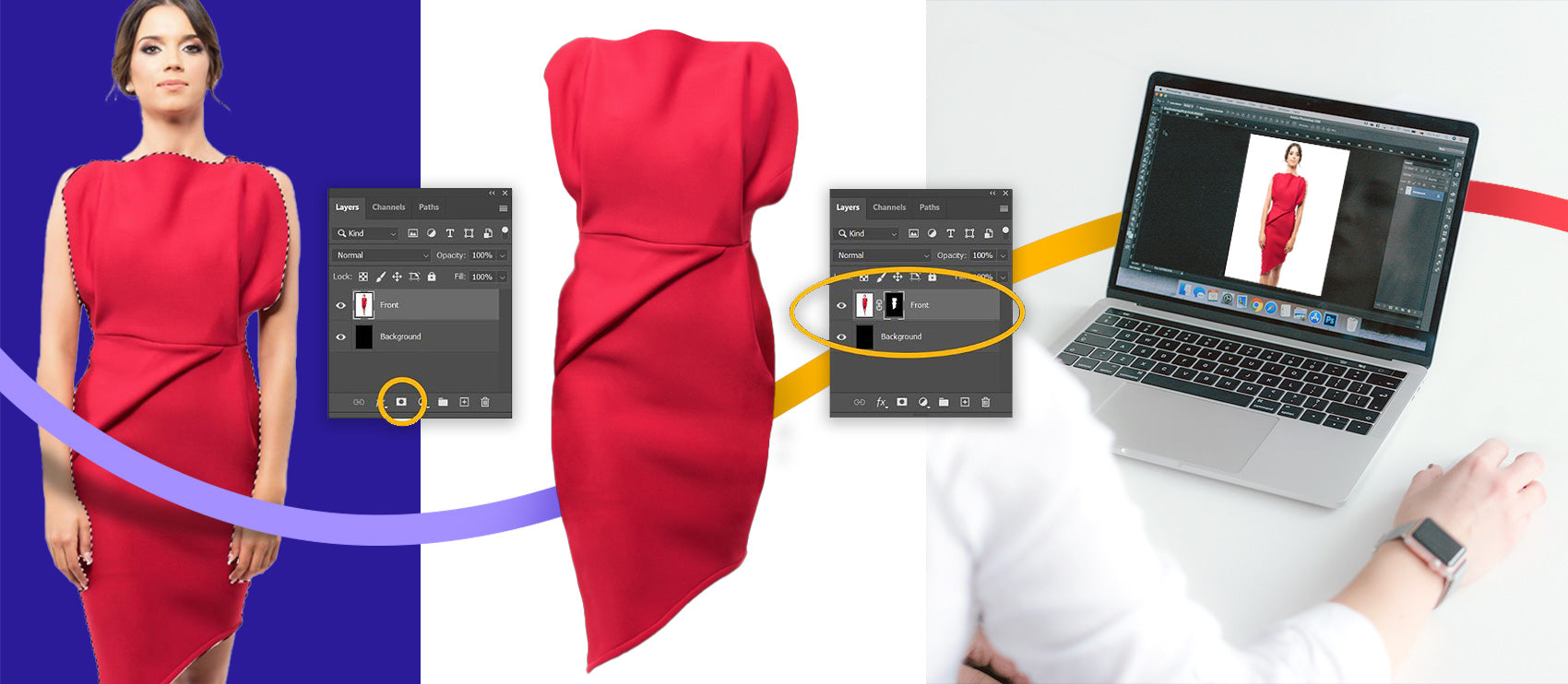When working with photography, images go through all sorts of post-processing stages. Sometimes you convert the file type, especially when converting photos to illustrations and vice versa.
Each file type has its own unique properties and uses. So when you’re dealing with raster graphics, it’s important to use the right photo editing software. Photoshop isn’t necessarily your go-to in this scenario.
Below, learn what a raster graphic file is and check out a top raster graphics software list with the best programs to consider for your needs.
What is a raster graphic file?

A raster graphic file, commonly referred to as a bitmap image, is essentially a collection or grid of tiny pixels that make up a complete image. Each pixel (or square) has a specific hue or shade. It’s generally considered unimportant by itself—but together, the pixels make up a complete image.
A raster graphic file is mostly used to alter non-line images, like digitized photos, scanned art, or detailed illustrations or graphics. That’s because these types of images consist of gradations, undefined line work, and complexities—and being able to modify pixel by pixel can help create a flawless image.
This is actually why raster graphic files can be perfect for product photography, as many raster graphic programs include features and capabilities that can help you edit product photos down to the fine details—like tones, hues, and blends.
Raster vs. vector image
While raster graphic files use square pixels, vector images are dictated by mathematical formulas to create paths, curves, circles, and more. Vector images are also more flexible to use, as they're scalable, not dependent on resolution, and smaller in size.
Typically, vector images are best used for design and illustration work—think logos, designs for promotional products, and other large-scale illustrations. That being said, you should never use vector images for product photography since raster graphics are the go-to for photo editing—but that's not to say vectors can't be helpful to your business.
For example, vector images are perfect for creating business logos and any other promotional materials—as the paths help create crisp details that can be sized up or down to fit any need you may have.
Best raster graphics software list
Whether you’re a beginner or expert and have endless or limited budget to spend, this raster graphics software list has something for everyone.
At a glance
Affinity Photo

Affinity Photo is a raster graphics software that sees many comparisons to Photoshop. Its affordable pricing, simple interface, layer-based editing, and time-saving features make Affinity Photo a top contender when searching for a raster image software program.
Price: $34.99 (Mac and Windows); $9.29 (iPad); $82.99 (all platforms)
Affinity Photo pros:
- Simplified interface, with task-focused workspaces
- Supports Photoshop plugins
- Can import and export PSD files, and import PSB files
- 360 degree image editing, batch processing, lighting filters, and more
- Affordable price compared to other software programs, like Photoshop
- Layer-based editing for non-destructive image editing workflows
- Live filters for real-time viewing of modifications
- Recording of workflow steps (much like actions in Photoshop)
Affinity Photo cons:
- Only supports iPad tablets
- Some features are reported as slow, like tone-mapping and panorama stitching
- Highlight and shadow adjustments could be improved
How it compares
The great thing about Affinity Photo is that many features are specifically made to save time. And if you have to use Photoshop for some tasks, the support for various plugins could make this an easy program to implement into your workflows. Plus, the affordable one-time fee makes it a no-brainer if you need something specific to raster graphics.
Artweaver
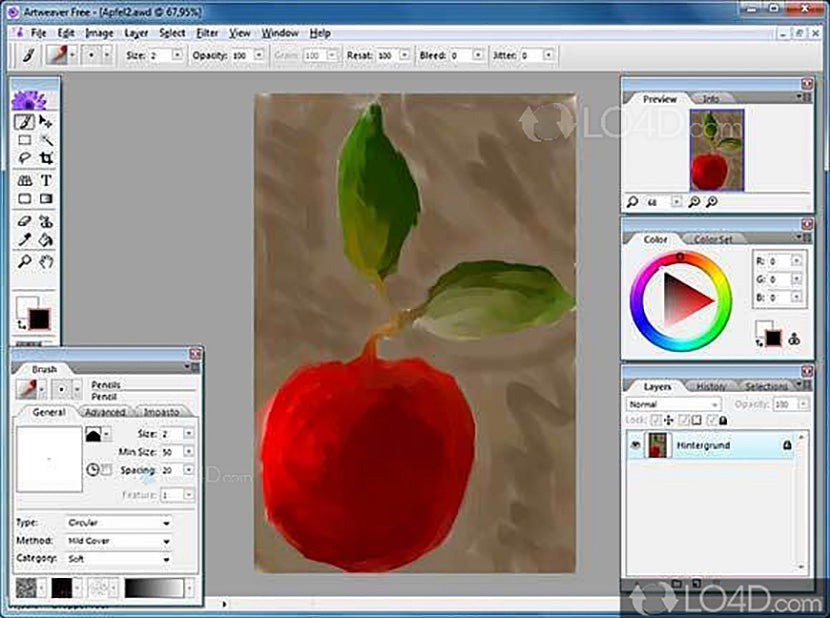
Available for both free and an affordable price, Artweaver is a realistic painting tool—not just for creating original artwork, but a software you can use to turn images into pieces of art. It’s also easily accessible for both first-time and advanced users, thanks to its easy-to-use interface, customizability, and support for a broad range of tools, presets, and more. Artweaver even has brush types that mimic famous painters like Van Gogh, and has a similar interface to the widely known Photoshop.
While the free version has many of the basics, Artweaver Plus also includes more enhanced tools, extended support for PSD files, support for pen tablets, additional brush types and methods, and more. Artweaver Plus is available to download for a limited time test version.
Price: Free; €34
Artweaver pros:
- Intuitive interface you can customize to your personal workflow
- Ability to work with other artists over the internet, either on the same project simultaneously or communicating through a team chat
- Highly configurable brush system, with a variety of brush types and presets
- Compatibility with plugins for added functionality
- Supports a variety of tools, layers, and filters
- Recording capability to capture the painting process
- Native 64 bit and support for multiple CPU cores and documents with 8 and 18 bit/channel
- Industry standard editing tools
- Supports pen tablets, including pressure, pen erasers, and tool ID
- Compatible with all raster graphic file formats (TIFF, JPEG, GIF, PCX, and BMP)
Artweaver cons:
- Works solely as a painting tool rather than image adjustment
- Interface seems less advanced than other programs on our list
- Supports Windows 7, 8, and 10 only
How it compares
Artweaver isn’t like many of the raster graphic software programs on our list, as it’s more of a painting tool than a program you’d use to simply adjust a photo. But if you’re finding yourself creating raster graphics of this type, Artweaver comes at a great price point — or simply free — for a user with any level of expertise.
Corel Painter

Another digital painting software, Corel Painter stands out thanks to its vast amount of brushes and customization options—in addition to the overall advanced interface and tools it offers creatives. Perfect for use with a stylus, Corel Painter helps save time with a ton of options.
Price: $429 for full program; $229 for upgrade; $199/year for subscription
Corel Painter pros:
- Over 900 realistic art brushes across 36 categories
- Variety of brush adjustment options, such as size, ship, angle, flow, and more
- Includes color harmonies, perspective guides, mirror painting, and other tools
- Responds dynamically to stylus movements and canvas textures
- Automatic performance optimization to ensure optimal speed on your device
- Bonus functionality to help you know how to upgrade your systems
- Additional brush packs for enhancement
Corel Painter cons:
- Catered more toward digital painters than photographers
- Updates from previous versions may take some time to get used to
- Requires newer devices to run the program
- Pricier than some programs on our list
How it compares
Much like Artweaver, Corel Painter is specific to digital paintings than photos. However, if that matches your raster graphic needs, the program is within your budget, and you’re an intermediate to advanced user, Corel Painter can help you create a realistic raster graphic photo with its vast variety of brushes and adjustment options.
Photoshop
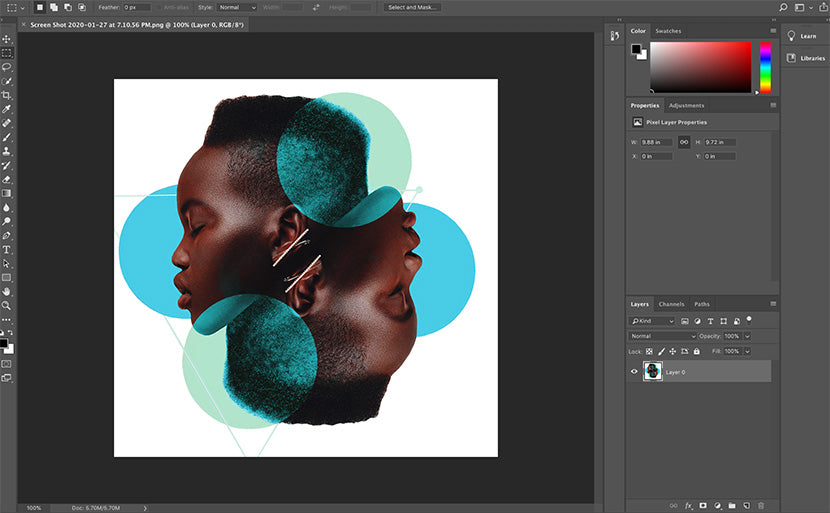
Whether you’re an amateur or professional photographer, chances are you know what Photoshop is and what it does. That’s probably because it’s a total powerhouse when it comes not only to digital painting—like the others on our list—but also photo editing, animation, and graphic design. Plus, it’s now available not only for desktops by iPads, too.
Price: $9.99 per month for Lightroom, sans Creative Cloud
Photoshop pros:
- Countless online Photoshop tutorials, resources, and support from all over the web
- Versatile tool for digital painting, photography, animation, and graphic design
- Go-to resource for professional photo editing and retouching with easy-to-use tools, such as object selection, enhanced transform warp, modern presets, and more
- Unlimited layers and masks, with the ability to add text
- Can sync your desktop to iPad to take work wherever you go
- New features roll out regularly
- Perfect for professional photographers who make detailed edits
Photoshop cons:
- Only compatible with desktops or iPad tablets
- Not the ideal tool to use for on-image copy
- Difficult to use as an amateur, as Photoshop is an advanced program
- Pricier than most programs on our list, although it is considered worthwhile to some due to its features
How it compares
If you’re an advanced user who has the budget to spend, Photoshop is a shoe in for what’s one of the best overall image editing software programs to use. Some of the features are already unmatched in general—and you can always expect new, innovative features to roll out. And now, there’s the ability to sync to your iPad, a relatively new feature that can help those on the go.
Pixlr Express

If you’re looking for a convenient photo editing tool for raster graphic files, Pixlr Express might be perfect for you—even if you’re just starting out. Pixlr Express prides itself on being convenient and easy to use, especially when it comes to needing quick photo edits. Pixlr Express is also an online tool—so you access it through your browser instead of a downloaded application.
Price: Free; paid plans available at 99¢/month, $4.90/month, and $9.91/month
Pixlr Express pros:
- Essential photo editing tools for making quick adjustments
- Easy-to-use retouching features to help fix blemishes, remove spots, and more
- Drawing tool to create illustrations or incorporate doodles or scribbles on an image
- Popular photography filters and effects like mosaic, bloom, clarity, glamor, and more
- “Element” feature adds more advanced photo editing opportunities
- Dark and light mode to help with eye strain—or simply your own preference
- Easy-to-use dashboard for ease of access
- Automatically saves files so you never lose any work and can continue where you left off
- Edit photos within Dropbox with the Dropbox extension
- Comes with 6 months of 25 GB on Dropbox for free
- Includes a mobile app on iOS and Android
Pixlr Express cons:
- Exists online within a web and mobile app (although, this may be a pro to some worried about storage space for downloadable software programs)
- A newer program, so some features are still in a beta stage
- Requires a Flash player enabled on your web browser
How it compares
Pixlr Express is the only online based tool on our list, making it a great raster graphic software program to try out if you’re already running into storage issues. Plus, if you’re looking for a program that will help save time, Pixlr Express is a great program to try with its compatibility with Dropbox, auto-saving functionality, and mobile app.
GIMP
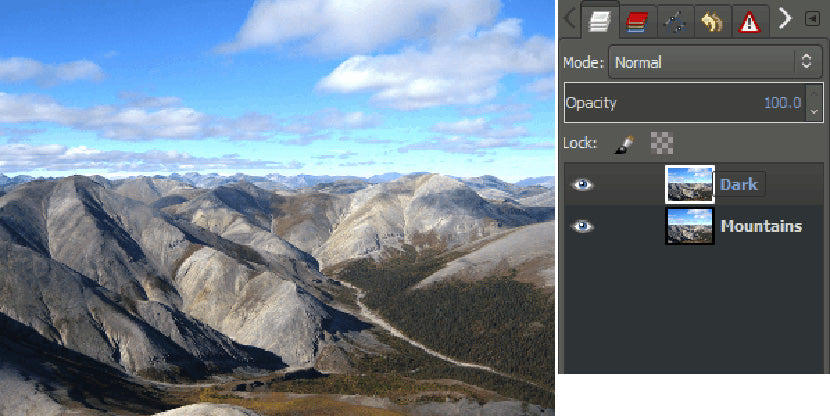
GIMP (or GNU Image Manipulation Program) is a cross-platform image editor available for Windows, OS X, GNU/Linux, and more—you can even change the source code and distribute changes made, just like an open source software program. GIMP includes sophisticated editing tools for photographers, graphic designers, and illustrators alike, while compatible with many third-party plugins.
Price: Free
GIMP pros:
- Retouch or restore images with high-quality photo manipulation tools
- Flexibility to transform images into unique pieces of art—or simply from scratch
- Graphic design elements for icons, design elements, and art—specifically for user-interface components and mockups
- Color management features for digital and print media
- Compatible with most image files
- Includes layers, brushes, filters, animation packages, and enhancement tools
- Support for third party plugins
- Constantly developed due to its open source nature, so bugs are quickly resolved
- Highly customizable with tutorials and community support
GIMP cons:
- Might require programming knowledge or expertise to customize the program
How it compares
Out of the raster graphics software programs on our list, GIMP is the only one that works within the open-source model. This means if you have programming knowledge, you have the ability to customize this program to your own needs and workflow. On the flip side, it may be difficult to navigate as a beginner — but for more intermediate to advanced users, GIMP may be worthwhile to try out for its flexibility.
paint.NET

If you’re just starting out, paint.NET is a great place to learn how to edit and retouch raster graphic files thanks to its simple user interface. Designed to be intuitive and easy to learn, this software is a fast image editor that’s responsive and has all of the tools you need to make a rich image.
Price: Free
paint.NET pros:
- Quick and responsive to every click
- Comes with special effects including blurring, sharpening, red-eye removal, distortion, 3D rotate/zoom, and more
- Drawing tools for curves, gradients, coling, text editing, and more
- Has the same layer technology as expensive software programs, like Photoshop
- Growing online community with tutorials and plugins
- Automatically updated with free features, improvements, and bug fixes
paint.NET cons:
- Not meant for professionals, as the program doesn’t offer a lot of advanced features
- Text integration is not as seamless as other software programs on our list
How it compares
paint.NET might have a somewhat cluttered interface in comparison to more modern tools, but the tools and features for raster graphics, specifically, cannot be overlooked. If you’re just starting out, paint.NET is a great tool to start out on to learn how to edit and retouch raster graphics.
Pixelmator Pro

When it comes to looking for a cheaper alternative to Photoshop, Pixelmator Pro is at the top of many photographers’ lists. While it’s not a complete replacement, a lot of users say what’s lacking in Pixelmator Pro in comparison to Photoshop isn’t totally needed for many photo editing tasks.
Price: $49.99
Pixelmator Pro pros:
- Ease of use for working with raster graphic layers (and rasterizing vector support)
- Clean window interface with embedded toolbars and menus
- FIlters, color presets, brushes, effects, drawing tools, and more
- Automatic naming of layers and image upscaling with machine learning
- Includes support for Sidecar and Apple Pencil
- ML Denoise removes noise and image compression artifacts
- Arrange Tool helps to resize and rotate without destructing the image
Pixelmator Pro cons:
- Only available for MacOS
- Beginners may experience a learning curve
How it compares
While Pixelmator Pro may have an interface that’s easy to navigate, the ease comes with knowledge. So if you’re an advanced photographer with raster graphic experience (and looking to save some money), Pixelmator Pro is a great alternative to pricier software programs on our list, like Photoshop and Illustrator.
Advantages and disadvantages of raster graphics
Raster graphics can be both an effective tool and a hindrance depending on how you look at it.
Pros of raster graphics
When it comes to creating a detailed image, raster graphics are your friend. Since you can change every single pixel, it helps you create an image with a wide range of colors and complexities. Plus, raster graphic files are compatible with most photo editing programs.
Cons of raster graphics
Since raster graphic files are made up of tiny pixels, they're difficult to enlarge without distortion. Additionally, the more pixels a raster graphic file has, the more space you’ll need to store the image. This can become problematic when it comes to storage limitations on both your own devices and the websites you're uploading the images to. Here’s a rule of thumb: Reduce your file size down to 72 PPI (pixels per inch) for online images.
Choosing the best raster graphics software for your needs
When making a decision on something that will make your life easier, there’s a lot to consider—budget, your level of expertise, the hardware you already own, will you have time to overcome a learning curve … the list goes on.
Our top choice? Affinity Photo. No matter your level of expertise—or if you have Mac or Windows—this raster graphic software is not only accessible but also comparable in features to the widely used Photoshop (plus, it’s more affordable.)
Raster software FAQs
What is a raster in software?
A raster in software refers to a digital image represented by a grid of pixels, each with a specific color value. This pixel-based format is ideal for detailed and complex images such as photographs. In raster graphics, the image is composed of a fixed number of pixels, which can affect the image quality when resized.
What are examples of raster programs?
Examples of raster programs include Adobe Photoshop, GIMP, Corel Painter, and Affinity Photo. These programs are widely used for editing and creating pixel-based images, offering various tools and features tailored to different professional needs, from basic image adjustments to advanced digital painting.
What is a raster graphics software?
Raster graphics software is a type of program designed to create, edit, and manipulate raster images. It provides tools for working with pixel-based images, allowing users to perform tasks such as retouching photos, creating digital art, and designing graphics with fine details. These programs are essential for tasks requiring high image fidelity and detail, such as product photography and sports photography.
What are the two raster programs?
Two well-known raster programs are Adobe Photoshop and GIMP. Adobe Photoshop is a professional-grade software widely used in the industry for photo editing and graphic design. GIMP (GNU Image Manipulation Program) is a free and open-source alternative that offers many similar features, making it a popular choice for those looking for a cost-effective solution without sacrificing functionality.




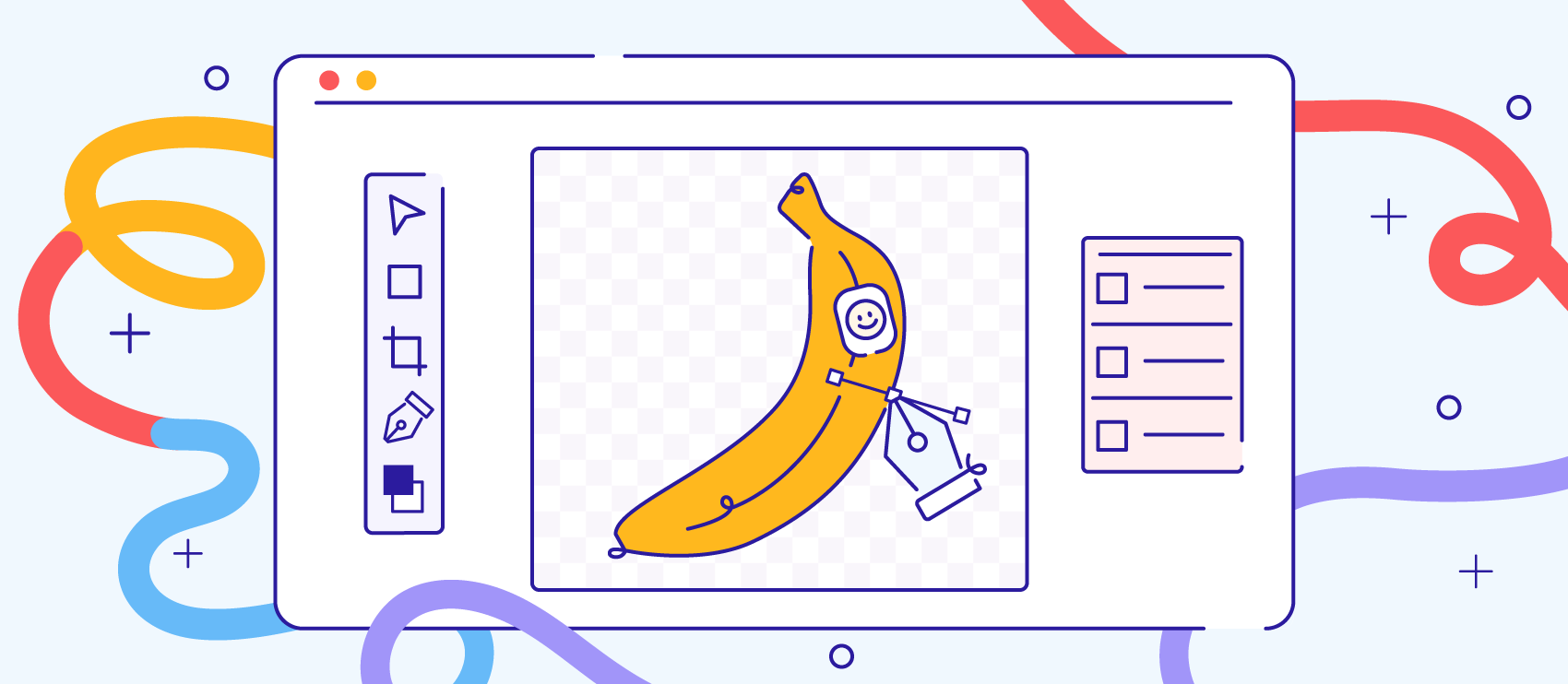
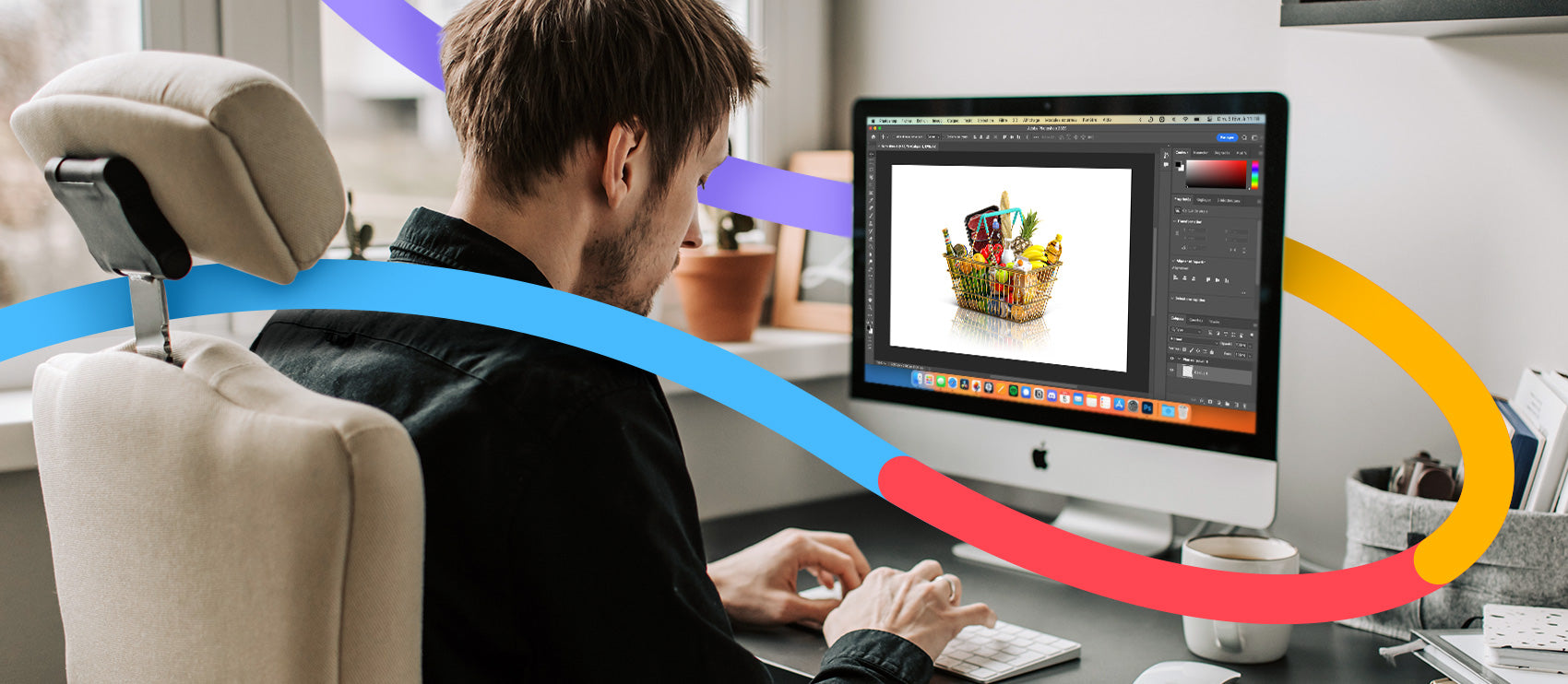
![How to Remove the Background from Hair in Photoshop: A Tutorial [Updated 2024] How to Remove the Background from Hair in Photoshop: A Tutorial [Updated 2024]](http://pathedits.com/cdn/shop/articles/1_How_remove_background_from_hair_in_photoshop.jpg?v=1626120888)