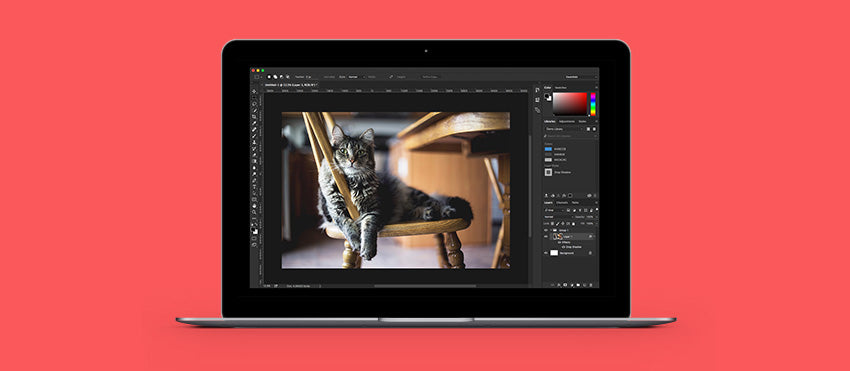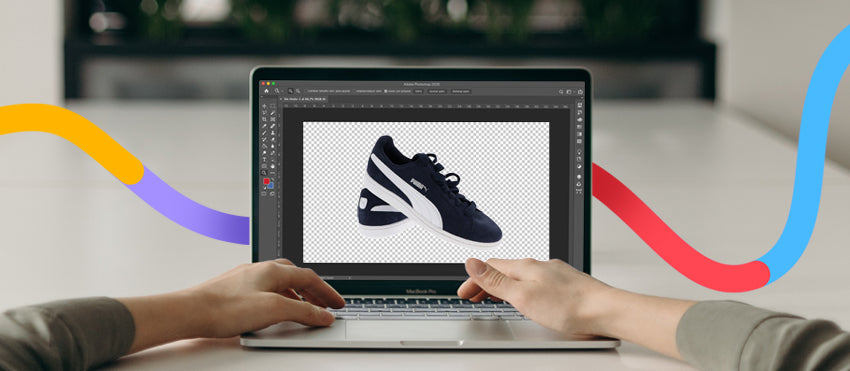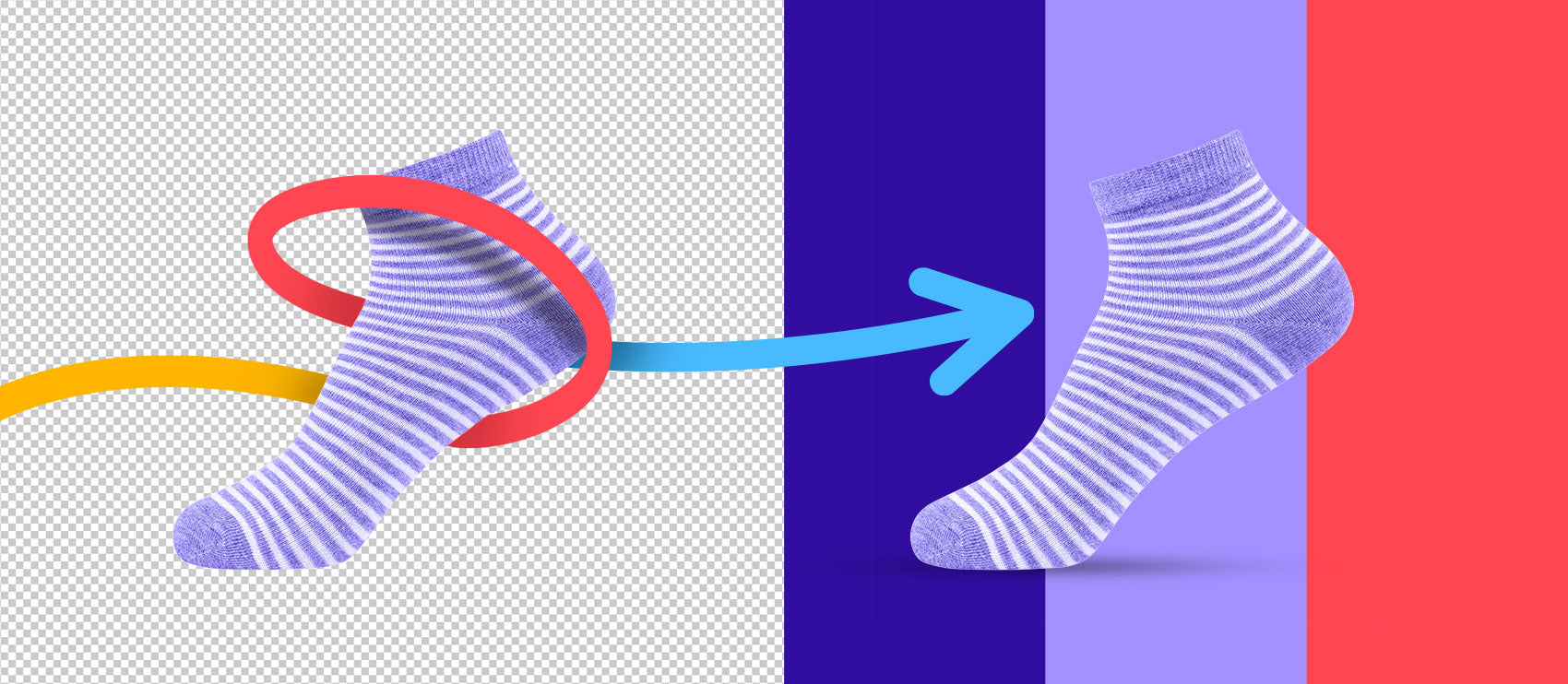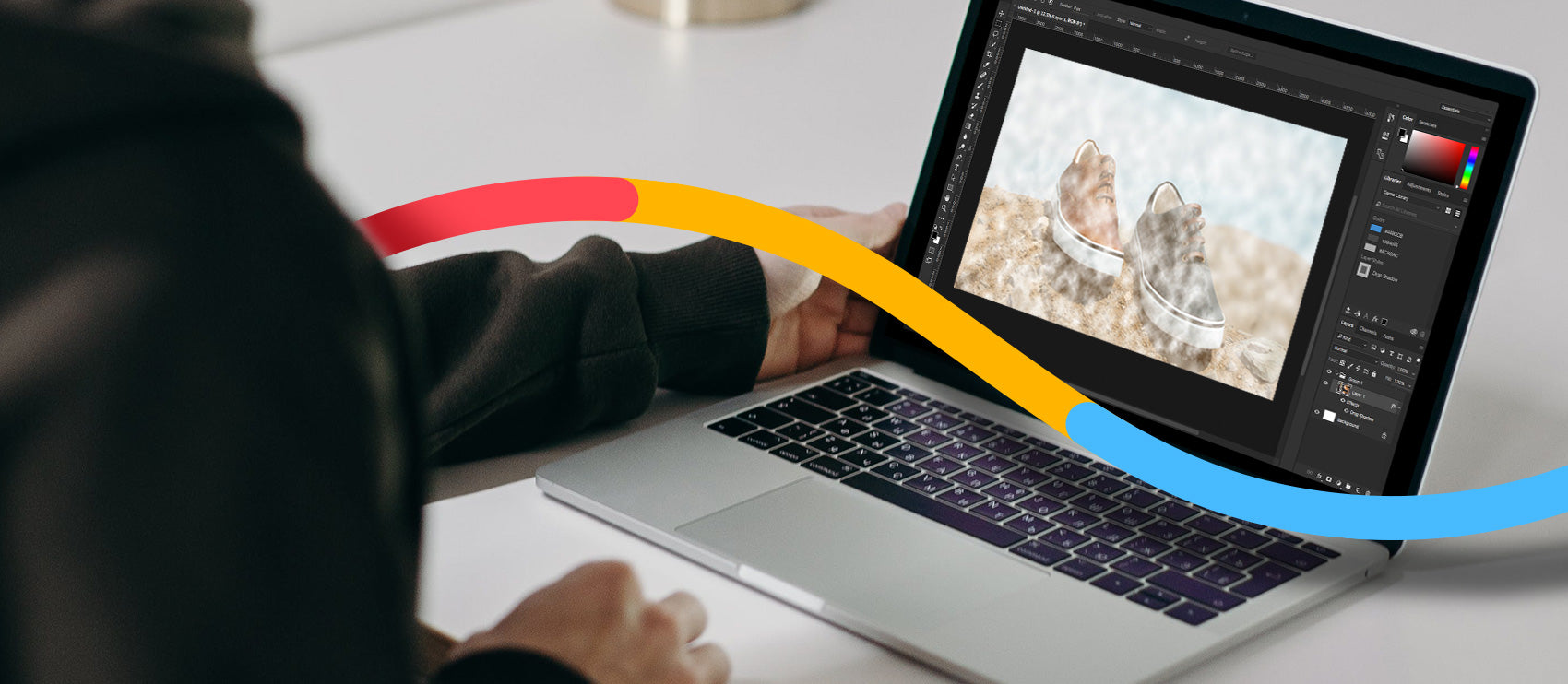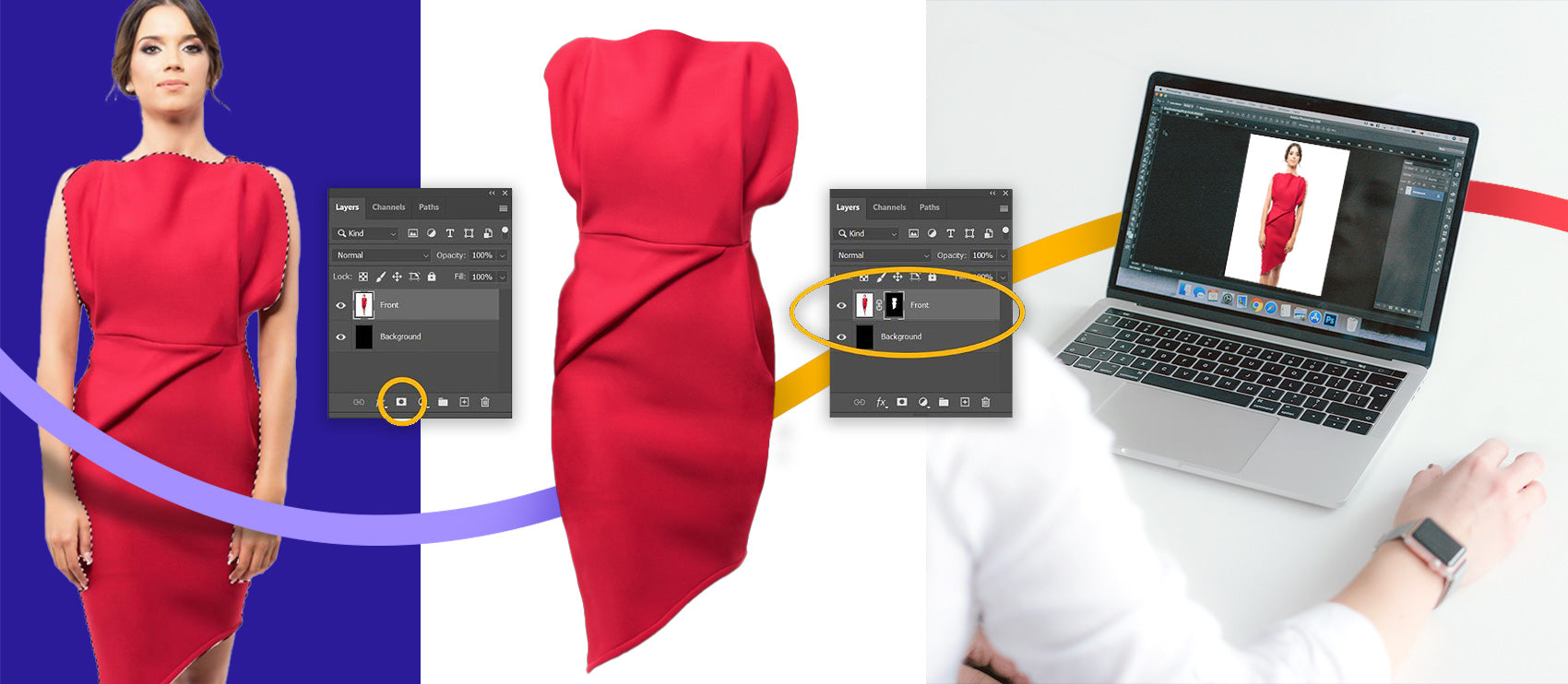A great sports photo is more than just catching the right moment of action. There's work that happens after the shot—skilled photo editing that removes distractions and enhances the image.
But what should you focus on when editing sports photography? These top tips will show you the key steps to turn good shots into great ones.
Tips to edit sports photography
Whether you’re a skilled pro or a beginner, it helps to create a simple workflow for your action photo edits. Let’s look at our top sports photography editing tips—you can follow this list in order or pick sections relevant to you.
1. Fix blurry shots
The easiest way to avoid blurry shots? Keeping your shutter speed fast enough to capture action and avoid camera shake. Getting your sports photos right during the shoot will always be easier than fixing them.
But even the most experienced photographers can make a mistake. If you’ve spotted some blurry shots you want to keep, you might be able to rescue them using photo editing software like Photo AI by Topaz or ON1 NoNoise AI. They use AI to help recover blurry images, missed focus, and camera shake. It’s not a guaranteed fix, but it’s worth a try!
2. Crop and resize
It’s not always possible to frame your sports shots in a way that excludes unwanted elements like audience members and other athletes. Cropping your photo is one method to fix that while also improving your composition.

If you edit often, it’ll get easier to crop your shots. But if you want some assistance, most editing apps will allow you to turn on a crop preview with a grid that uses the rule of thirds. The intersecting lines give you four focal points for placing your subject to draw attention for a pleasing result. That’s not to say you shouldn’t use your creative initiative, but it can be a good starting point for learning how to frame your subjects.
For the most part, you’ll want to crop out unnecessary parts of the image to turn focus on the subject while keeping context included where relevant.
In the example below, we cropped the image to remove the partial capture of the other athlete in the back and turn the focus to the runner in the front. You can use freeform crop or stick to set aspect ratios, depending on how you want to use the photo later.

Once cropped, resize your photos based on image use. If you need to publish photos, ensure they match the required output. For example, print labs or magazines will inform you of particular photo export requirements. For web use, you’ll want to reduce image size without losing quality to improve page load speed and SEO efforts.
3. Fix highlights and shadows
When editing your image, the first thing you should do is correct image brightness.
It’s very possible the lighting in the venue or on the track wasn’t the best, so start by adjusting exposure, highlights, whites, shadows, and blacks and using the tone curve—depending on which sliders are available in your editing app.
For any local spots that need fixing—such as your subject’s face—use brushes to avoid affecting the rest of the photo.
Like in the example below, we first increased the image’s overall brightness. Then, followed with a brush to lightly brighten the athlete’s face.


4. Adjust colors
The next step is to fix the image colors. Sports events can feature a mix of natural and artificial lighting, which can be difficult to handle in editing. But start by adjusting the white balance, using temperature and tint sliders in Lightroom or your editing app of choice.
If you use Lightroom, you can select the eyedropper tool and click on a pure gray or white part of your photo. Lightroom will use that as the neutral target and adjust the rest of the photo accordingly.
However, as in the example below, you’ll likely still need to use the sliders manually to refine the result if the image features a mix of lights. To edit this photo, we adjusted the temperature slider to reduce the warmth from the venue lighting and bring it closer to the actual scene.


It’s also important to consider the colors of athlete uniforms. You want to ensure they match the actual colors, particularly for club or media photos. Using the hue sliders, you can adjust specific colors in your photo—use masks or brushes for any local adjustments if needed. Vibrance and saturation sliders can also enhance team colors, but use them in moderation to maintain a realistic look.
5. Fix skin tones
Similar to adjusting colors, pay attention to skin tones. Many sports environments—from indoor gyms to evening outdoor events—can cast a different light on athletes’ skin. This includes fluorescent and different color LED lights, which can create an overly cool cast, making skin appear pale or unnatural.
We only made a few changes in the example below to fix skin tones. The result? Drastically different from the original image. Here are the steps to take to do the same:
- Add more warmth and magenta to the entire image
- Use red and orange hue sliders to shift the athlete’s skin color towards deeper reds
- Reduce the saturation of blues to remove the blue cast on the athlete’s vest


Light cast can happen outdoors, too. For example, if you shoot in a location with lots of greenery on a sunny day, you’ll notice a slight green cast on the subject’s skin. Start by introducing more magenta to neutralize greens on your subject’s skin, but remember, different skin shades require different approaches—check each athlete’s skin tones individually.
6. Reduce sweat and shine
Some sweat on an athlete’s skin can add to the story of perseverance and hard work in the sport. But if you’re going for a cleaner look, there are a few different tools to tone down sweat and shine on the subject’s skin.
Use Photoshop tools, like the Brush Tool or Clone Stamp, to paint sampled color or pixels over the problem area.
7. Remove distractions with photo retouching
Have you got a distracting person, wall sign, or other element ruining your sports shot? There are plenty of ways to remove them using Photoshop so you can keep your photo:
- Select the Healing Brush or Clone Stamp for smaller spots and imperfections
- Use Content Aware Fill for larger sections
- Try the new Generative Fill to let the AI remove larger elements and give you several options to pick from
Once you see the difference tools like these can make to an image, it’s difficult not to “tidy up” every photo you edit—unless you’re shooting for the media and need to get those images to your editor as soon as possible!
8. Bring out the athlete’s details
If you work with clients, knowing what they consider a good sports photo is key for your editing. Not everyone subscribes to the same idea, so understanding the desired results will help you bring out the right details in photos:
- Gym trainers and weightlifters might want images to show more grit and enhanced muscle definition or sweat.
- Yoga and pilates studios might want light, airy colors and softer details.
- Press and media outlets might need natural, realistic edits with only minor or no improvements at all.
For enhanced muscle definition, you can use a mix of sliders—contrast, texture, and clarity. Preferably, work using brushes so you only apply the changes to specific parts of the photo. Use the tonal curve, too.
In the example below, we only worked on the model’s arms, shoulders, and abdominal area to highlight the model’s muscle definition and left the rest of the photo untouched. However, remember to always consult clients on the desired result and take the “less is more” approach for media images.


9. Clip athlete photos
If you shoot sports photos for commercial or media use, you might need to clip athlete photos and remove the image background.
Reasons for this can include:
- Media compliance: Some media outlets, like ESPN or CBS Sports, might need athlete photos without backgrounds to ensure consistency in their broadcasts or online platforms.
- Marketing materials: Many team websites, posters, and social media posts feature player profiles with consistent backgrounds and matching branding. The designer might change.
- Composite team photos: Individual athlete photos can be combined to create team photos, especially if it’s not feasible to gather all players in one place.
- Focus on the athlete: Removing distracting backgrounds helps highlight the athlete’s pose, uniform, or expression.

While you can do basic clipping with tools like Photoshop’s Quick Selection or Pen Tool, achieving professional results requires skill and time. Especially if you need precise image masking or more complex clipping paths to tackle hair and other fine details. For that reason, many photographers and organizations turn to specialized clipping services, like Path, to handle large volumes of images or tight deadlines.
10. Try black and white for added impact
If you have more creative freedom with your sports photos, turn them into powerful black-and-white shots. Some action photographs will look more dramatic in monochrome because as you remove the color, the viewer's attention will naturally go to the athlete’s emotions, body shapes, or where the light falls in the image.
The key to impactful black-and-white sports photography is to convert your shots to black-and-white first instead of removing color using the saturation slider. In Lightroom, find the conversion button in your Basic panel.

Then, work with the tone curve, contrast, whites, highlights, shadows, and blacks. Finetune your photo with hue, saturation, and luminance sliders for powerful results. This approach gives you precise control, allowing you to create dramatic, high-impact black-and-white photos.
11. Know when to outsource
Recognizing when to outsource your editing can be a game-changer for sports photographers. Consider outsourcing when:
- Handling high-volume photography work for teams, clubs, or events
- You have tight deadlines for media or time-critical projects
- Dealing with repetitive, less complex edits, such as background removal and basic retouching
- You need to maintain consistency across images
By outsourcing the more time-consuming editing tasks, you can free up time for higher-value activities like shooting, building client relations, or doing more complex post-processing. Just like this freelance photographer did with Path’s editors’ help to manage photography for 16 teams.
Sports photography editing software
There are plenty of editing apps to enhance your sports photography, with varying complexity of tools and matching different price ranges.
Popular editing software for sports shots include:
- Adobe Lightroom and Photoshop: An industry-standard editing suite that caters to photographers and editors of all levels. You’ll always have the latest releases of the platform because it’s a subscription service.
- Capture One: Another professional-grade editing app that lets you post-process to a high level. Capture One also offers tools for fast tethered capture. Unlike Adobe, you can choose from a monthly or yearly plan or a one-off payment to keep the current app version forever.
- Affinity Photo 2: This one-off payment editing app is a budget alternative to Photoshop. It lets you work with complex image layers and precise selections. You can also buy a license to edit across Windows, Mac, and iOS devices, which can be handy for on-the-go edits.
- ON1 Photo Raw: A simpler, beginner-friendly entry to editing, this app lets you click and select parts of the image you want to edit without manually creating layers and use other AI-based tools. However, you can still perform more complex manual edits, too. It’s a one-off payment app that can be used as a standalone editor or an Adobe plugin.
Score amazing outsourced photo edits
Sports photography captures the excitement and intensity of athletic performance. For a striking, powerful photo, both shooting skills and editing expertise matter. Think of it as building a house—your photography lays the foundation and framework, while editing adds the finishing touches that turn it into a home.
You can transform good shots into great ones, highlighting the emotion and energy of the moment. And if you rather prefer to focus on capturing the thrill of the game, our skilled team of editors can handle post-processing for you.
Let us look after your image edits, so you can get back to the fun stuff. Try Path free.
Learn moreEditing sports photos FAQs
How do you crop a sports picture?
- Focus on the main subject, usually the athlete.
- Use the rule of thirds for composition.
- Crop out distractions, but keep important context.
- For action shots, leave enough space in front of the athlete’s movement.
- Experiment with different aspect ratios.
What is the best app for editing sports photos?
- Adobe Lightroom and Photoshop: Best for advanced editing and retouching.
- Capture One: Used by many professionals and offers fast tethered shooting.
- Affinity Photo: A budget alternative to Photoshop with plenty of advanced tools.
- Snapseed: A powerful, free option for mobile editing.
How do I edit a sports photo on my iPhone?
- Use the native Photos app or a third-party app like Snapseed.
- Crop to improve composition.
- Adjust exposure, contrast, and highlights to enhance details and subject.
- Change color temperature to correct the white balance.
- Use selective adjustments to enhance specific areas of the photo.
- Apply light sharpening.
How do you fix blurry sports pictures?
While it’s best to get sharp images during the shoot, you can sometimes improve slightly blurry photos:
- Experiment with different sharpening tools in your editing app.
- Blur the background to distract from the blur on your subject.
- Apply noise reduction if the blur is due to high ISO.
- Try converting to black and white, which can sometimes mask minor blur.
- For highly blurry images, try specialized AI software like Topaz Photo AI.



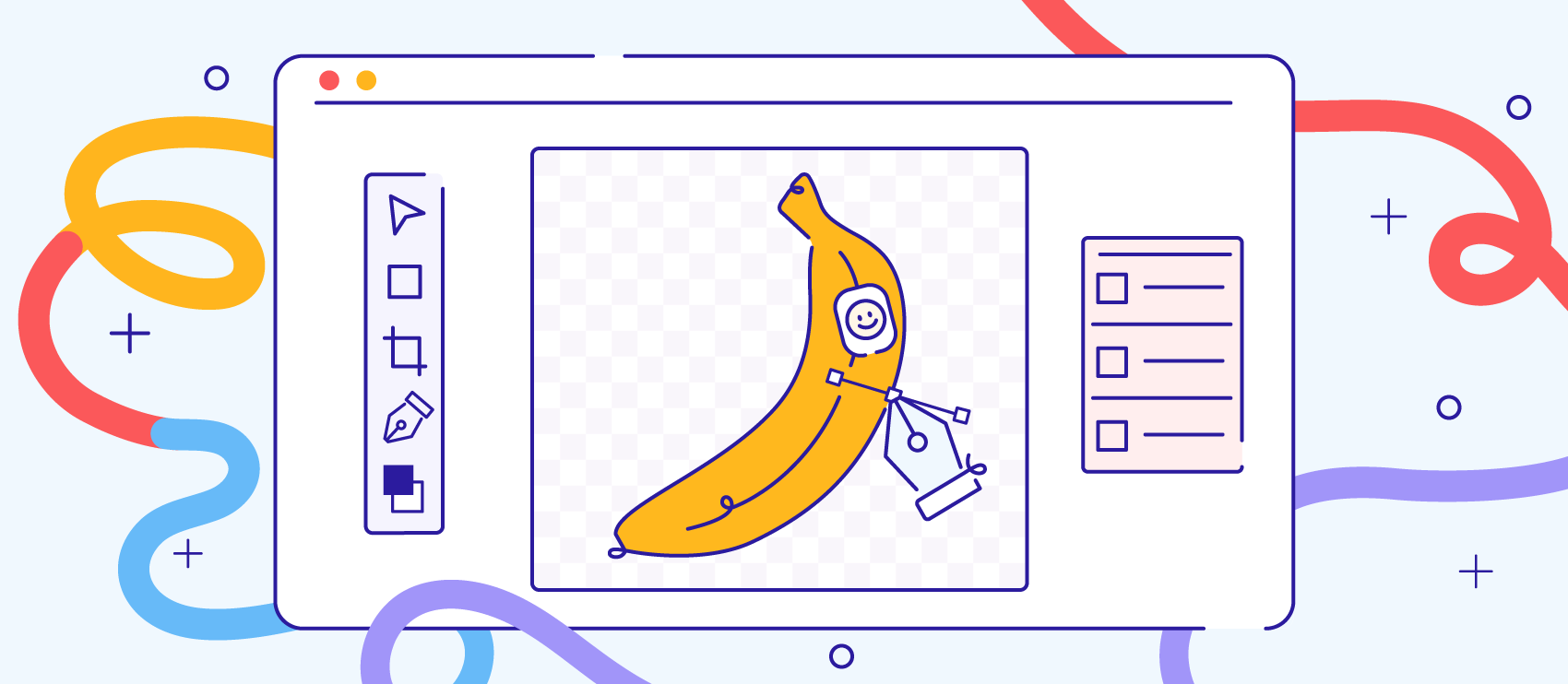
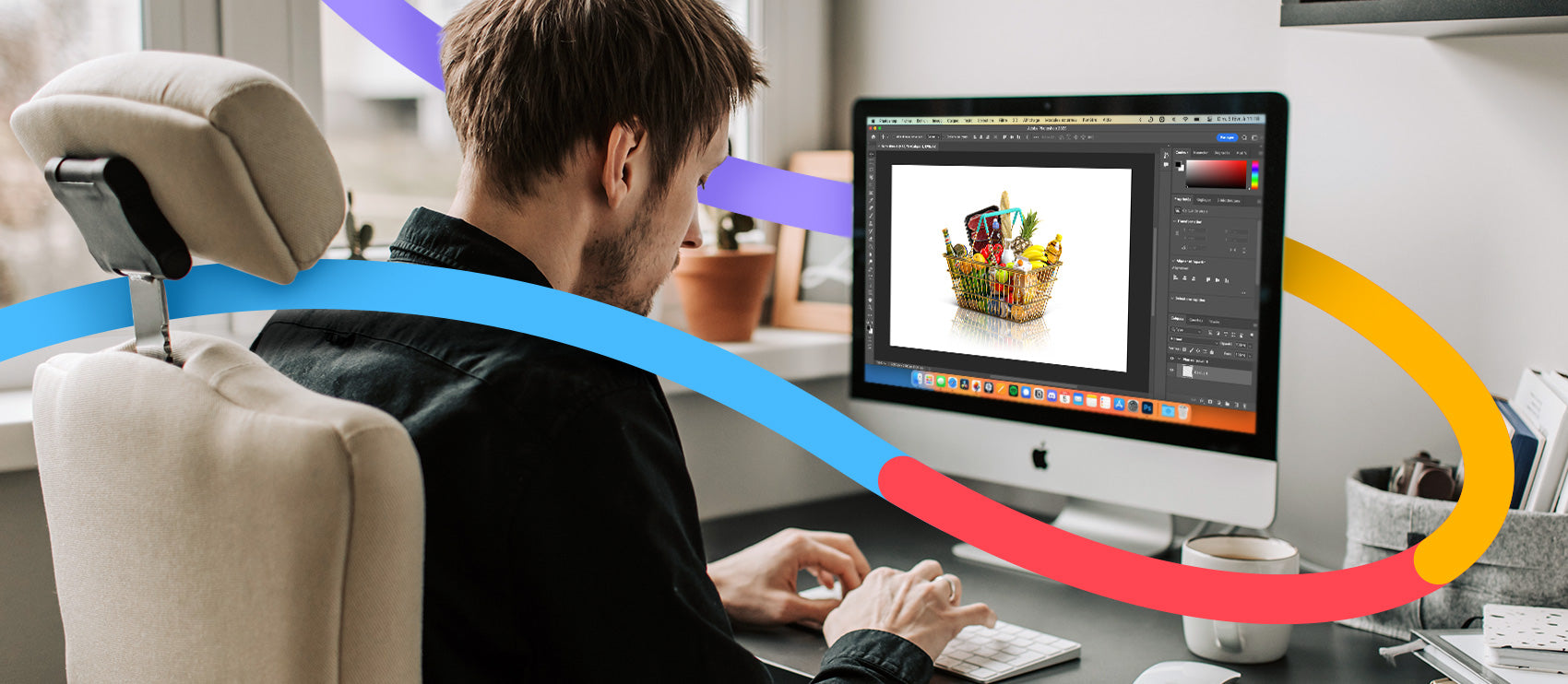
![How to Remove the Background from Hair in Photoshop: A Tutorial [Updated 2024] How to Remove the Background from Hair in Photoshop: A Tutorial [Updated 2024]](http://pathedits.com/cdn/shop/articles/1_How_remove_background_from_hair_in_photoshop.jpg?v=1626120888)